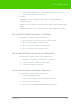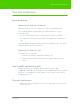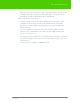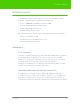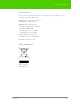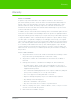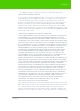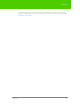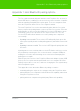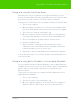User's Manual
Table Of Contents
- Welcome
- Installing ēno interactive whiteboards
- Preparing to use ēno
- Using ēno interactive whiteboards
- Get started using ēno interactive whiteboards
- ēno interactive whiteboard control icons
- Projector control icons (for the PolyVision projector)
- Cursor control using the ēno stylus
- Using the on-screen keyboard
- Writing and erasing with the ēno stylus
- Printing and saving
- Spotlight and reveal options
- Opening a blank window for writing
- The PolyVision driver
- Configuring PolyVision driver options
- Configuring PolyVision projectors
- Choosing alignment accuracy
- Using on-screen tools
- Getting help
- Checking for updates
- Exiting the PolyVision driver
- To uninstall the PolyVision driver in Windows
- To uninstall the PolyVision driver on a Macintosh
- To uninstall the PolyVision driver using Linux
- Care and maintenance
- Technical support
- Warranty
- Appendix 1: ēno Bluetooth pairing options
- Index
PolyVision 61
The PolyVision driver
2. Choose “Exit” (Windows or Linux) or “Quit” (Macintosh) from the
menu. The PolyVision driver closes.
To resum e :
• Windows: choose “PolyVision driver” from the Start/Programs/
PolyVision menu.
• Linux: choose “PolyVision” and “PolyVision driver” from the Applications
menu.
• Macintosh: double-click “PolyVision driver” in the Applications folder.
To uninstall the PolyVision driver in Windows
To uninstall the PolyVision driver in Windows:
1. Click “Start” at the lower left corner of the task bar.
2. Choose “All Programs” from the menu.
3. Choose “PolyVision driver” from the menu.
4. Choose “Remove the PolyVision driver.”
To uninstall the PolyVision driver on a Macintosh
To uninstall the PolyVision driver using a Macintosh:
1. Navigate to “Applications” and then to “PolyVision.”
2. Launch “PolyVision driver Uninstaller.app.”
3. Follow the prompts as directed.
To uninstall the PolyVision driver using Linux
To uninstall the PolyVision driver using Linux:
1. In a terminal window, enter:
sudo /usr/bin/PolyVision/PolyVisionDriver/uninstall
2. Enter your root password.
3. Click “Yes.” The Uninstall Complete dialog appears.