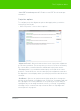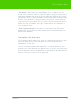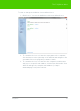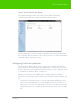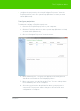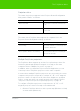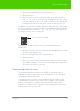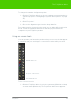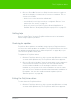User's Manual
Table Of Contents
- Welcome
- Installing ēno interactive whiteboards
- Preparing to use ēno
- Using ēno interactive whiteboards
- Get started using ēno interactive whiteboards
- ēno interactive whiteboard control icons
- Projector control icons (for the PolyVision projector)
- Cursor control using the ēno stylus
- Using the on-screen keyboard
- Writing and erasing with the ēno stylus
- Printing and saving
- Spotlight and reveal options
- Opening a blank window for writing
- The PolyVision driver
- Configuring PolyVision driver options
- Configuring PolyVision projectors
- Choosing alignment accuracy
- Using on-screen tools
- Getting help
- Checking for updates
- Exiting the PolyVision driver
- To uninstall the PolyVision driver in Windows
- To uninstall the PolyVision driver on a Macintosh
- To uninstall the PolyVision driver using Linux
- Care and maintenance
- Technical support
- Warranty
- Appendix 1: ēno Bluetooth pairing options
- Index
PolyVision 60
The PolyVision driver
2. Choose “Show On Screen Icon Strip” from the menu to toggle on
and off the display of a functional on-screen tool window. The on-
screen tools include:
• all the icons on the interactive whiteboard
• user-defined icons if they have been configured. Refer to "Icon
options (for ēno users)" on page 53.
• projector control icons if the Projector Control Application is
installed. Refer to "Configuring PolyVision projectors" on page 55.
Getting help
Choose “Help Topics” from the PolyVision driver menu for information
about using PolyVision products.
Checking for updates
PolyVision driver updates are available via the Internet. Registered users
receive notice when updates are available. The PolyVision driver can check
for updates automatically (refer to "General options" on page 46) or you
can check for updates at any time.
To update the PolyVision driver:
1. Click the PolyVision driver icon in the system tray (Windows or Linux)
or menu extras (Macintosh). The PolyVision driver menu appears.
2. Choose “Check for Updates” from the menu when your computer is
connected to the Internet. A system check reveals whether the
version number available on the web agrees with the version
installed on your system. If the version numbers are not the same,
you can choose to initiate the download and automatic installation of
the update. You can also enable automatic updates (refer to
"General options" on page 46).
Exiting the PolyVision driver
To shut down the PolyVision driver:
1. Click the PolyVision driver icon in the system tray (Windows or Linux)
or menu extras (Macintosh). The PolyVision driver menu appears.