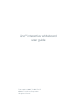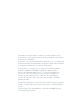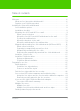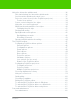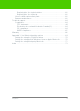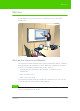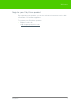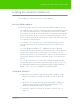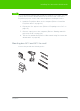User's Manual
Table Of Contents
- Welcome
- Installing ēno interactive whiteboards
- Preparing to use ēno
- Using ēno interactive whiteboards
- Get started using ēno interactive whiteboards
- ēno interactive whiteboard control icons
- Projector control icons (for the PolyVision projector)
- Cursor control using the ēno stylus
- Using the on-screen keyboard
- Writing and erasing with the ēno stylus
- Printing and saving
- Spotlight and reveal options
- Opening a blank window for writing
- The PolyVision driver
- Configuring PolyVision driver options
- Configuring PolyVision projectors
- Choosing alignment accuracy
- Using on-screen tools
- Getting help
- Checking for updates
- Exiting the PolyVision driver
- To uninstall the PolyVision driver in Windows
- To uninstall the PolyVision driver on a Macintosh
- To uninstall the PolyVision driver using Linux
- Care and maintenance
- Technical support
- Warranty
- Appendix 1: ēno Bluetooth pairing options
- Index
PolyVision 6
Welcome
Welcome
Congratulations on your purchase of a PolyVision
®
ēno
®
interactive
whiteboard.
What are ēno interactive whiteboards?
ēno interactive whiteboards provide cordless interactivity with a computer
using the Bluetooth-enabled ēno stylus. While the computer is projected
onto the ēno interactive whiteboard, use the stylus to:
• navigate through documents, presentation, or websites on the
whiteboard
• write and erase notes
• print or save your work
ēno interactive whiteboards are made from ceramicsteel so you can also
use them with dry-erase markers and magnets.
note:
NOTE:
The ēno interactive whiteboard promotes collaboration by enabling multiple
users, each with their own stylus.
Small Eraser
Dashed Pen
Solid Pen
Narrow Pen
Black Pen
Green Pen
Blue Pen
Red Pen
Pen Style
Pen / Cursor
Medium Pen
Wide Pen
Erase All
Print
Save
Large Eraser
Keyboard
Next
Previous
Projection