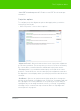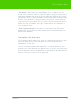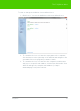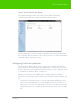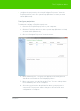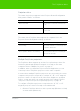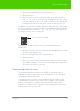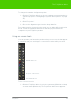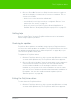User's Manual
Table Of Contents
- Welcome
- Installing ēno interactive whiteboards
- Preparing to use ēno
- Using ēno interactive whiteboards
- Get started using ēno interactive whiteboards
- ēno interactive whiteboard control icons
- Projector control icons (for the PolyVision projector)
- Cursor control using the ēno stylus
- Using the on-screen keyboard
- Writing and erasing with the ēno stylus
- Printing and saving
- Spotlight and reveal options
- Opening a blank window for writing
- The PolyVision driver
- Configuring PolyVision driver options
- Configuring PolyVision projectors
- Choosing alignment accuracy
- Using on-screen tools
- Getting help
- Checking for updates
- Exiting the PolyVision driver
- To uninstall the PolyVision driver in Windows
- To uninstall the PolyVision driver on a Macintosh
- To uninstall the PolyVision driver using Linux
- Care and maintenance
- Technical support
- Warranty
- Appendix 1: ēno Bluetooth pairing options
- Index
PolyVision 59
The PolyVision driver
To change the number of alignment points:
1. Click the PolyVision driver icon in you computer system menu bar or
system tray (refer to "Configuring PolyVision driver options" on page
45).
2. Click “Projection.”
3. Choose the alignment type from the drop-down list.
Proceed as usual to enter projection mode or to re-align while in projection
mode. Follow the alignment instructions that are projected from the
computer on your PolyVision product.
Using on-screen tools
You can operate your interactive product using on-screen tools that appear
in a window that you can drag to a convenient location while you work.
To use on-screen tools:
1. Click the PolyVision driver icon in the system tray (Window or Linux)
or menu extras (Macintosh). The PolyVision driver menu appears.
Projector control icons
User-defined icons
Whiteboard icons