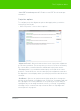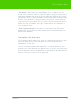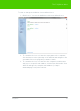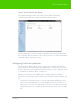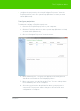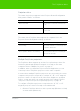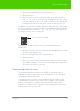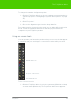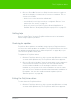User's Manual
Table Of Contents
- Welcome
- Installing ēno interactive whiteboards
- Preparing to use ēno
- Using ēno interactive whiteboards
- Get started using ēno interactive whiteboards
- ēno interactive whiteboard control icons
- Projector control icons (for the PolyVision projector)
- Cursor control using the ēno stylus
- Using the on-screen keyboard
- Writing and erasing with the ēno stylus
- Printing and saving
- Spotlight and reveal options
- Opening a blank window for writing
- The PolyVision driver
- Configuring PolyVision driver options
- Configuring PolyVision projectors
- Choosing alignment accuracy
- Using on-screen tools
- Getting help
- Checking for updates
- Exiting the PolyVision driver
- To uninstall the PolyVision driver in Windows
- To uninstall the PolyVision driver on a Macintosh
- To uninstall the PolyVision driver using Linux
- Care and maintenance
- Technical support
- Warranty
- Appendix 1: ēno Bluetooth pairing options
- Index
PolyVision 57
The PolyVision driver
Projector status
The status of a projector appears in the Projector Control Configuration
dialog under “Status,” as follows:
The status of the PolyVision driver appears in a separate line in the
Projector Control Configuration dialog, as follows:
Multiple PolyVision projectors
The PolyVision driver supports up to three ēno styli and up to three ēno
interactive whiteboards (and their magnetic icon strip) on the same
computer. Refer to "Multiple ēno users" on page 31.
In addition, when you install the Projector Control Application you can
control up to three PolyVision projectors on the same computer.
In rooms where multiple PolyVision projectors are connected to the same
computer each projector responds to a unique “A,” “B,” or “C” magnetic
projector control icon strip for on/off, video mute, brightness, and input
source, so that any stylus can control any projector’s settings. Refer to
"Projector control icons (for the PolyVision projector)" on page 38.
To configure a PolyVision projector to respond to the “A,” “B,” or “C”
magnetic projector control icon strip on the whiteboard:
1. Click the PolyVision driver icon in the system tray (Windows or Linux)
or menu extras (Macintosh).
Status Meaning
Not Connected The projector cannot be found on the
port.
Connected The projector has been found and is
connected.
Status message Meaning
Connecting… The PCA software is connecting to the
PolyVision driver API.
The PolyVision driver is not running. The PolyVision driver is not running in
the system currently.