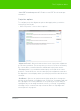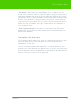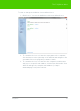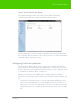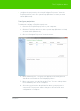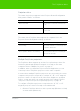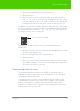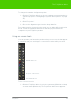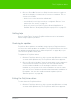User's Manual
Table Of Contents
- Welcome
- Installing ēno interactive whiteboards
- Preparing to use ēno
- Using ēno interactive whiteboards
- Get started using ēno interactive whiteboards
- ēno interactive whiteboard control icons
- Projector control icons (for the PolyVision projector)
- Cursor control using the ēno stylus
- Using the on-screen keyboard
- Writing and erasing with the ēno stylus
- Printing and saving
- Spotlight and reveal options
- Opening a blank window for writing
- The PolyVision driver
- Configuring PolyVision driver options
- Configuring PolyVision projectors
- Choosing alignment accuracy
- Using on-screen tools
- Getting help
- Checking for updates
- Exiting the PolyVision driver
- To uninstall the PolyVision driver in Windows
- To uninstall the PolyVision driver on a Macintosh
- To uninstall the PolyVision driver using Linux
- Care and maintenance
- Technical support
- Warranty
- Appendix 1: ēno Bluetooth pairing options
- Index
PolyVision 56
The PolyVision driver
• configure the projector by choosing “Configure Projectors” from the
PolyVision driver icon in the system tray (Windows or Linux) or menu
extras (Macintosh).
Configure projectors
To add and configure a PolyVision projector:
1. Connect the PolyVision projector to your computer.
2. Click the PolyVision driver icon in the system tray (Windows or Linux)
or menu extras (Macintosh).
3. Choose “Configure Projectors” from the menu.
4. Click “Add Projector.” The projector appears in the dialog box as
“Not Connected” with the Port displaying “None.”
5. Move your cursor over the link under “Port.” You see a drop-down
list of available ports on the computer.
6. Select the port from the drop-down list where your projector is
connected. The projector status changes to “Connected” and
configuration is complete.