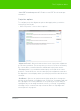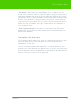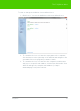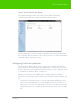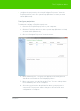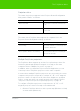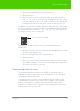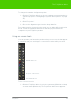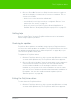User's Manual
Table Of Contents
- Welcome
- Installing ēno interactive whiteboards
- Preparing to use ēno
- Using ēno interactive whiteboards
- Get started using ēno interactive whiteboards
- ēno interactive whiteboard control icons
- Projector control icons (for the PolyVision projector)
- Cursor control using the ēno stylus
- Using the on-screen keyboard
- Writing and erasing with the ēno stylus
- Printing and saving
- Spotlight and reveal options
- Opening a blank window for writing
- The PolyVision driver
- Configuring PolyVision driver options
- Configuring PolyVision projectors
- Choosing alignment accuracy
- Using on-screen tools
- Getting help
- Checking for updates
- Exiting the PolyVision driver
- To uninstall the PolyVision driver in Windows
- To uninstall the PolyVision driver on a Macintosh
- To uninstall the PolyVision driver using Linux
- Care and maintenance
- Technical support
- Warranty
- Appendix 1: ēno Bluetooth pairing options
- Index
PolyVision 55
The PolyVision driver
Status of the PolyVision driver
The Status option provides a live view of all PolyVision products
communicating with the computer and their current status.
PolyVision products shown in gray are installed and communicating with
the computer, but are inactive or in a “sleep” mode. The status information
is updated when a change occurs.
Configuring PolyVision projectors
The PolyVision driver enables you to control and configure a PolyVision
projector when the Projector Control Application is selected as one of the
devices at the time you install the PolyVision driver on your computer. Refer
to "Install the PolyVision driver" on page 22.
When the Projector Control Application is installed and a PolyVision
projector is connected to your computer, the PolyVision driver enables you
to:
• control the PolyVision projector’s on/off, video blank, brightness, and
input source by tapping icons on the magnetic projector control icon
strip or the on-screen icon strip. Refer to "Projector control icons (for the
PolyVision projector)" on page 38 and "Using on-screen tools" on page
59.