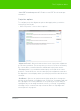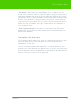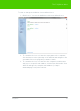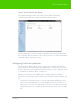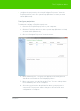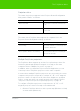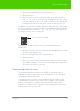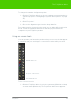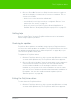User's Manual
Table Of Contents
- Welcome
- Installing ēno interactive whiteboards
- Preparing to use ēno
- Using ēno interactive whiteboards
- Get started using ēno interactive whiteboards
- ēno interactive whiteboard control icons
- Projector control icons (for the PolyVision projector)
- Cursor control using the ēno stylus
- Using the on-screen keyboard
- Writing and erasing with the ēno stylus
- Printing and saving
- Spotlight and reveal options
- Opening a blank window for writing
- The PolyVision driver
- Configuring PolyVision driver options
- Configuring PolyVision projectors
- Choosing alignment accuracy
- Using on-screen tools
- Getting help
- Checking for updates
- Exiting the PolyVision driver
- To uninstall the PolyVision driver in Windows
- To uninstall the PolyVision driver on a Macintosh
- To uninstall the PolyVision driver using Linux
- Care and maintenance
- Technical support
- Warranty
- Appendix 1: ēno Bluetooth pairing options
- Index
PolyVision 54
The PolyVision driver
To view or change the definition of user-defined icons:
1. Click “Icons.” You see the definitions of the user-defined icons:
2. To customize the icon so it launches a program on the computer,
click the button on the right edge of the window and navigate to the
executable file for the program you want to launch.
3. To customize the icon so it launches the computer’s web browser
and goes to a specific web address, click the blue link beside “User
defined” and type the complete web address (i.e. http://
www.webpage.com) in the text box.