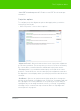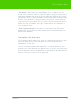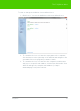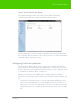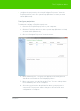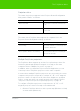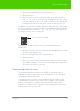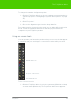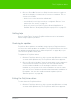User's Manual
Table Of Contents
- Welcome
- Installing ēno interactive whiteboards
- Preparing to use ēno
- Using ēno interactive whiteboards
- Get started using ēno interactive whiteboards
- ēno interactive whiteboard control icons
- Projector control icons (for the PolyVision projector)
- Cursor control using the ēno stylus
- Using the on-screen keyboard
- Writing and erasing with the ēno stylus
- Printing and saving
- Spotlight and reveal options
- Opening a blank window for writing
- The PolyVision driver
- Configuring PolyVision driver options
- Configuring PolyVision projectors
- Choosing alignment accuracy
- Using on-screen tools
- Getting help
- Checking for updates
- Exiting the PolyVision driver
- To uninstall the PolyVision driver in Windows
- To uninstall the PolyVision driver on a Macintosh
- To uninstall the PolyVision driver using Linux
- Care and maintenance
- Technical support
- Warranty
- Appendix 1: ēno Bluetooth pairing options
- Index
PolyVision 53
The PolyVision driver
“Pen Name”: With newer ēno styli (firmware 4.2.1 or higher), you can
assign a five-character name to a specific stylus to help you keep track of
input when multiple styli are in use at the same time. Click the ēno stylus
listed under “Pens” to see its firmware version listed under “Settings” at the
bottom of the window. To assign a name to that stylus, next remove the
cap on that ēno stylus. When the ēno stylus icon has turned from grey to
black, click the “Pen Name” box, type a name that is five characters or
less, and press enter.
“Find serial whiteboard”: If your device is not listed, click “Find serial
whiteboard.” If your device is still not listed, there is a problem with your
Bluetooth registration.
Icon options (for ēno users)
The PolyVision driver enables ēno users to customize the function of up to
two user-defined icons to provide quick access to frequently used
applications or web sites.
The ēno interactive whiteboard’s magnetic icon strip includes two user-
defined icons. User-defined icons appear in the on-screen icon strip only if
they are defined to link to an application or web page as described below.
Refer to "Using on-screen tools" on page 59.