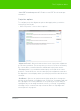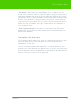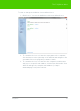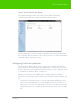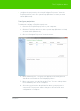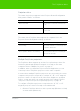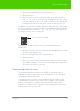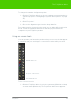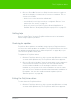User's Manual
Table Of Contents
- Welcome
- Installing ēno interactive whiteboards
- Preparing to use ēno
- Using ēno interactive whiteboards
- Get started using ēno interactive whiteboards
- ēno interactive whiteboard control icons
- Projector control icons (for the PolyVision projector)
- Cursor control using the ēno stylus
- Using the on-screen keyboard
- Writing and erasing with the ēno stylus
- Printing and saving
- Spotlight and reveal options
- Opening a blank window for writing
- The PolyVision driver
- Configuring PolyVision driver options
- Configuring PolyVision projectors
- Choosing alignment accuracy
- Using on-screen tools
- Getting help
- Checking for updates
- Exiting the PolyVision driver
- To uninstall the PolyVision driver in Windows
- To uninstall the PolyVision driver on a Macintosh
- To uninstall the PolyVision driver using Linux
- Care and maintenance
- Technical support
- Warranty
- Appendix 1: ēno Bluetooth pairing options
- Index
PolyVision 52
The PolyVision driver
“Replay Strokes”: When enabled, pen strokes are remembered when you
switch from pen mode to cursor mode, and back to pen mode. Pen
strokes accumulate until you erase all.
Hardware options
To view the PolyVision hardware products that are communicating with the
computer:
• Click “Hardware.”
To view and change settings for a PolyVision product:
• Select a product or pen to view or edit its settings in the lower section of
the window. Settings that you can edit are highlighted.
“Pair Stylus”: Click to initiate automatic Bluetooth pairing between the
computer and an ēno stylus. If the stylus is listed, it is already paired with
the computer.
“Remove Stylus”: Click to stop Bluetooth communication between a stylus
and the computer it is paired with. For example, if you want to use the
stylus with another computer in the same room, first click “Remove Stylus”
to unpair the stylus from the original computer, then pair it with the
computer you want to use.