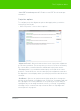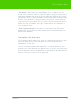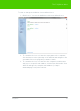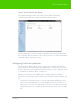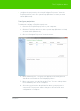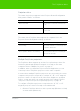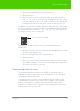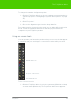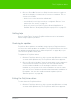User's Manual
Table Of Contents
- Welcome
- Installing ēno interactive whiteboards
- Preparing to use ēno
- Using ēno interactive whiteboards
- Get started using ēno interactive whiteboards
- ēno interactive whiteboard control icons
- Projector control icons (for the PolyVision projector)
- Cursor control using the ēno stylus
- Using the on-screen keyboard
- Writing and erasing with the ēno stylus
- Printing and saving
- Spotlight and reveal options
- Opening a blank window for writing
- The PolyVision driver
- Configuring PolyVision driver options
- Configuring PolyVision projectors
- Choosing alignment accuracy
- Using on-screen tools
- Getting help
- Checking for updates
- Exiting the PolyVision driver
- To uninstall the PolyVision driver in Windows
- To uninstall the PolyVision driver on a Macintosh
- To uninstall the PolyVision driver using Linux
- Care and maintenance
- Technical support
- Warranty
- Appendix 1: ēno Bluetooth pairing options
- Index
PolyVision 51
The PolyVision driver
“Save PDF in landscape mode”: Enable to save PDF files in landscape
orientation.
Projection options
To configure projection alignment options that apply when your device
enters projection mode:
• Click “Projection.” You see these options:
“Alignment Points”: Choose between three levels of projection alignment:
good, better, and best. The more points you choose, the more accurately
the cursor will be controlled from the whiteboard in projection mode.
“Fixed projector”: If your whiteboard and projector remain in the same
positions, check this box to use the same projection alignment each time.
No alignment screen displays when you enter projection mode if this box is
checked.
“Red Button”: Choose an option from the drop-down list to change the
function of the Red ink color. Options are: “Pen Color” for drawing with red
ink; “Spotlight” for focusing attention on one part of the screen using a
spotlight that you can drag around the screen; or “Reveal” for gradually
revealing screen contents from top to bottom. Refer to "Spotlight and
reveal options" on page 42.