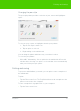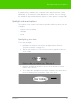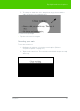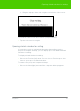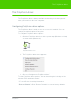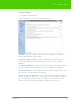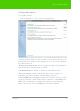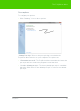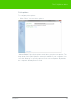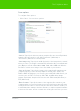User's Manual
Table Of Contents
- Welcome
- Installing ēno interactive whiteboards
- Preparing to use ēno
- Using ēno interactive whiteboards
- Get started using ēno interactive whiteboards
- ēno interactive whiteboard control icons
- Projector control icons (for the PolyVision projector)
- Cursor control using the ēno stylus
- Using the on-screen keyboard
- Writing and erasing with the ēno stylus
- Printing and saving
- Spotlight and reveal options
- Opening a blank window for writing
- The PolyVision driver
- Configuring PolyVision driver options
- Configuring PolyVision projectors
- Choosing alignment accuracy
- Using on-screen tools
- Getting help
- Checking for updates
- Exiting the PolyVision driver
- To uninstall the PolyVision driver in Windows
- To uninstall the PolyVision driver on a Macintosh
- To uninstall the PolyVision driver using Linux
- Care and maintenance
- Technical support
- Warranty
- Appendix 1: ēno Bluetooth pairing options
- Index
PolyVision 48
The PolyVision driver
Draw options
To configure pen options:
• Click “Drawing.” You see these options:
“Startup Pen Style”: Choose the pen style that is used when the
PolyVision driver launches on your computer. The options are:
• “Remember last used”: The PolyVision driver remembers the last active
pen style and uses it when the program is next launched.
• “Use the default pen style”: The factory default pen style is a medium
black line. Click “Choose the default pen style” to select a new default
pen style.