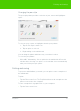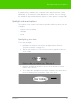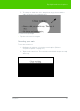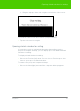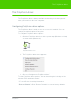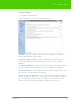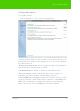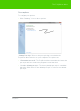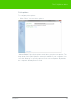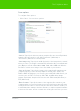User's Manual
Table Of Contents
- Welcome
- Installing ēno interactive whiteboards
- Preparing to use ēno
- Using ēno interactive whiteboards
- Get started using ēno interactive whiteboards
- ēno interactive whiteboard control icons
- Projector control icons (for the PolyVision projector)
- Cursor control using the ēno stylus
- Using the on-screen keyboard
- Writing and erasing with the ēno stylus
- Printing and saving
- Spotlight and reveal options
- Opening a blank window for writing
- The PolyVision driver
- Configuring PolyVision driver options
- Configuring PolyVision projectors
- Choosing alignment accuracy
- Using on-screen tools
- Getting help
- Checking for updates
- Exiting the PolyVision driver
- To uninstall the PolyVision driver in Windows
- To uninstall the PolyVision driver on a Macintosh
- To uninstall the PolyVision driver using Linux
- Care and maintenance
- Technical support
- Warranty
- Appendix 1: ēno Bluetooth pairing options
- Index
PolyVision 47
The PolyVision driver
Configuration options
To configure options:
• Click “Configuration”. You see the following options:
“Desktop Alert”: Enable this option to see an alert window appear on your
computer desktop while you write or draw on the PolyVision product. The
alert window shows what you are drawing. As soon as you stop drawing,
the window fades off.
“Desktop Alert window size”: Choose between a large or small desktop
alert window when Desktop Alert is enabled.
“Left Handed Cursor”: Enable or disable the left-handed cursor.
“Per-User Settings”: When enabled, this option saves settings for
individual users. When disabled, settings apply to all users.
“Search COM ports on Startup”: Enables the PolyVision driver to search
for devices that are communicating via the computer's serial COM ports.
NOTE: If the whiteboard is communicating using the IR or Bluetooth
wireless option, the search for COM ports should be Enabled.