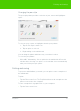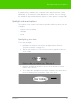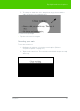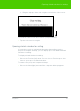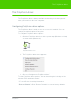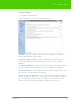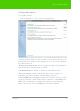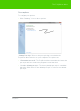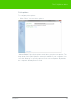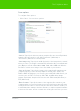User's Manual
Table Of Contents
- Welcome
- Installing ēno interactive whiteboards
- Preparing to use ēno
- Using ēno interactive whiteboards
- Get started using ēno interactive whiteboards
- ēno interactive whiteboard control icons
- Projector control icons (for the PolyVision projector)
- Cursor control using the ēno stylus
- Using the on-screen keyboard
- Writing and erasing with the ēno stylus
- Printing and saving
- Spotlight and reveal options
- Opening a blank window for writing
- The PolyVision driver
- Configuring PolyVision driver options
- Configuring PolyVision projectors
- Choosing alignment accuracy
- Using on-screen tools
- Getting help
- Checking for updates
- Exiting the PolyVision driver
- To uninstall the PolyVision driver in Windows
- To uninstall the PolyVision driver on a Macintosh
- To uninstall the PolyVision driver using Linux
- Care and maintenance
- Technical support
- Warranty
- Appendix 1: ēno Bluetooth pairing options
- Index
PolyVision 46
The PolyVision driver
General options
To configure general options:
• Click “General”. You see the following options:
“Sounds”: Enable or disable sounds from your computer or PolyVision
product that indicate system status.
“Automatic Update Check”: Enable or disable the PolyVision driver to
connect automatically to the PolyVision web site to check for driver
updates.
“Low Battery Warning”: Enable the PolyVision driver to display a warning
on your computer desktop when the ēno stylus battery is getting low.
“Reset Notifications”: If a user disables Print and Save notifications, click
this option to reset and enable them again.
“Enable Hover Pen Support”: For ēno mini, hover pen support enables
users to view the location of the cursor when the stylus hovers just above
the ēno mini tablet. Disable hover pen support to extend the life of the
stylus battery. (Linux operating systems require kernel 2.6.23.)