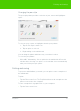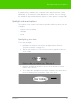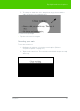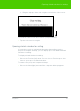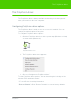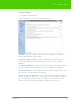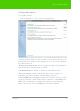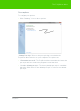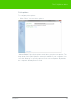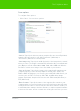User's Manual
Table Of Contents
- Welcome
- Installing ēno interactive whiteboards
- Preparing to use ēno
- Using ēno interactive whiteboards
- Get started using ēno interactive whiteboards
- ēno interactive whiteboard control icons
- Projector control icons (for the PolyVision projector)
- Cursor control using the ēno stylus
- Using the on-screen keyboard
- Writing and erasing with the ēno stylus
- Printing and saving
- Spotlight and reveal options
- Opening a blank window for writing
- The PolyVision driver
- Configuring PolyVision driver options
- Configuring PolyVision projectors
- Choosing alignment accuracy
- Using on-screen tools
- Getting help
- Checking for updates
- Exiting the PolyVision driver
- To uninstall the PolyVision driver in Windows
- To uninstall the PolyVision driver on a Macintosh
- To uninstall the PolyVision driver using Linux
- Care and maintenance
- Technical support
- Warranty
- Appendix 1: ēno Bluetooth pairing options
- Index
PolyVision 42
Spotlight and reveal options
A snapshot file is added to the computer in the “My Documents” folder
(Windows) or “Documents” folder (Macintosh or Linux). You can change
the default file type and destination. (Refer to "Save options" on page 50.)
Spotlight and reveal options
The red pen color control icon has three possible functions which you can
configure:
• red pen color for writing
• spotlight
• reveal
Spotlighting your work
To use the spotlight:
1. Configure the red pen color for the spotlight option. (Refer to
"Projection options" on page 51.)
2. Tap the red control icon. The screen becomes grayed except one
circle of light.
3. Drag the spotlight around the screen to focus attention on that
portion of the screen.
4. To re-shape the spotlight into an ellipse, drag the circle from any of
the four cardinal points around the edge of the circle.