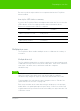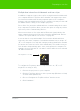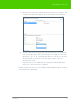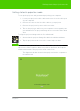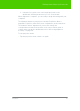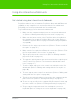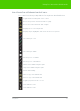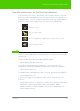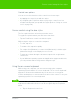User's Manual
Table Of Contents
- Welcome
- Installing ēno interactive whiteboards
- Preparing to use ēno
- Using ēno interactive whiteboards
- Get started using ēno interactive whiteboards
- ēno interactive whiteboard control icons
- Projector control icons (for the PolyVision projector)
- Cursor control using the ēno stylus
- Using the on-screen keyboard
- Writing and erasing with the ēno stylus
- Printing and saving
- Spotlight and reveal options
- Opening a blank window for writing
- The PolyVision driver
- Configuring PolyVision driver options
- Configuring PolyVision projectors
- Choosing alignment accuracy
- Using on-screen tools
- Getting help
- Checking for updates
- Exiting the PolyVision driver
- To uninstall the PolyVision driver in Windows
- To uninstall the PolyVision driver on a Macintosh
- To uninstall the PolyVision driver using Linux
- Care and maintenance
- Technical support
- Warranty
- Appendix 1: ēno Bluetooth pairing options
- Index
PolyVision 38
Using ēno interactive whiteboards
Projector control icons (for the PolyVision projector)
If a PolyVision projector is connected to your computer and you selected
the Projector Control Application as one of the devices to install with the
PolyVision driver, you can control the PolyVision projector using magnetic
projector control icons fastened to the ēno interactive whiteboard:
note:
NOTE:
Projector control icons also appear in the on-screen icon strip when the
Projector Control Application is installed. Refer to "Using on-screen tools"
on page 59.
To turn on and off the projector lamp (standby mode):
• tap the On/off standby mode icon.
To toggle on and off the projected image, so you can use the ēno
whiteboard for writing and drawing as well as projecting the computer:
• tap the Video mute icon.
To toggle between full brightness and eco mode, which will save bulb life:
• tap the Brightness icon.
To project the image from a different video source connected to your
projector:
• tap the Input search icon. When you click this icon, the Projector Control
Application scans each possible input source (VGA 1, VGA 2,
Composite Video, S-Video, HDMI) on the projector until it finds one
where input is present.
580-0280-00
Projector on/off
Projector video mute
Projector brightness toggle between normal and eco mode
Projector input search