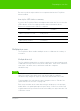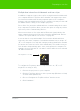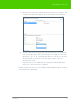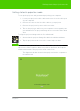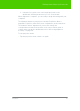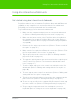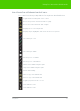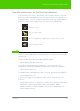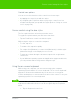User's Manual
Table Of Contents
- Welcome
- Installing ēno interactive whiteboards
- Preparing to use ēno
- Using ēno interactive whiteboards
- Get started using ēno interactive whiteboards
- ēno interactive whiteboard control icons
- Projector control icons (for the PolyVision projector)
- Cursor control using the ēno stylus
- Using the on-screen keyboard
- Writing and erasing with the ēno stylus
- Printing and saving
- Spotlight and reveal options
- Opening a blank window for writing
- The PolyVision driver
- Configuring PolyVision driver options
- Configuring PolyVision projectors
- Choosing alignment accuracy
- Using on-screen tools
- Getting help
- Checking for updates
- Exiting the PolyVision driver
- To uninstall the PolyVision driver in Windows
- To uninstall the PolyVision driver on a Macintosh
- To uninstall the PolyVision driver using Linux
- Care and maintenance
- Technical support
- Warranty
- Appendix 1: ēno Bluetooth pairing options
- Index
PolyVision 35
Getting started in projection mode
3. Using the ēno stylus, touch each target projected on the
whiteboard, following instructions you see on the board.
When alignment is complete, you are ready to begin interacting with your
computer.
The alignment between your projector and the PolyVision driver is
important. PolyVision offers three levels of alignment: good, better, best.
The default is “better” alignment. If you need to change the
correspondence between the position of the cursor and the point of
contact when you tap the whiteboard, refer to “Choosing alignment
accuracy” on page 58.
To exit projection mode:
• Tap the projection mode control icon again.