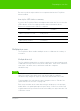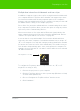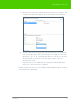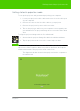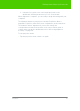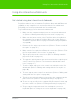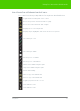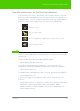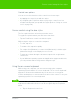User's Manual
Table Of Contents
- Welcome
- Installing ēno interactive whiteboards
- Preparing to use ēno
- Using ēno interactive whiteboards
- Get started using ēno interactive whiteboards
- ēno interactive whiteboard control icons
- Projector control icons (for the PolyVision projector)
- Cursor control using the ēno stylus
- Using the on-screen keyboard
- Writing and erasing with the ēno stylus
- Printing and saving
- Spotlight and reveal options
- Opening a blank window for writing
- The PolyVision driver
- Configuring PolyVision driver options
- Configuring PolyVision projectors
- Choosing alignment accuracy
- Using on-screen tools
- Getting help
- Checking for updates
- Exiting the PolyVision driver
- To uninstall the PolyVision driver in Windows
- To uninstall the PolyVision driver on a Macintosh
- To uninstall the PolyVision driver using Linux
- Care and maintenance
- Technical support
- Warranty
- Appendix 1: ēno Bluetooth pairing options
- Index
PolyVision 33
Preparing to use ēno
5. Click the ēno interactive whiteboard that you want to configure. The
settings for that product appear in the lower part of the window.
6. Click the drop down menu beside “Board responds to Icon Strip ID:”
and choose the option that corresponds to the magnetic icon strip
labeled “A,” “B,” or “C” on that board. Choose “All” when you want
all whiteboards to respond to all icon strips or when only one
whiteboard is used.
7. Repeat for up to two additional ēno interactive whiteboards with
projectors connected to the computer.
Snapshots that you save on your computer with multiple products continue
to be numbered sequentially.