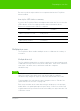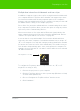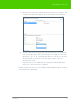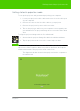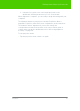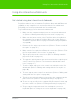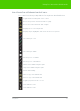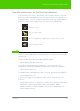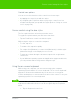User's Manual
Table Of Contents
- Welcome
- Installing ēno interactive whiteboards
- Preparing to use ēno
- Using ēno interactive whiteboards
- Get started using ēno interactive whiteboards
- ēno interactive whiteboard control icons
- Projector control icons (for the PolyVision projector)
- Cursor control using the ēno stylus
- Using the on-screen keyboard
- Writing and erasing with the ēno stylus
- Printing and saving
- Spotlight and reveal options
- Opening a blank window for writing
- The PolyVision driver
- Configuring PolyVision driver options
- Configuring PolyVision projectors
- Choosing alignment accuracy
- Using on-screen tools
- Getting help
- Checking for updates
- Exiting the PolyVision driver
- To uninstall the PolyVision driver in Windows
- To uninstall the PolyVision driver on a Macintosh
- To uninstall the PolyVision driver using Linux
- Care and maintenance
- Technical support
- Warranty
- Appendix 1: ēno Bluetooth pairing options
- Index
PolyVision 31
Preparing to use ēno
Be sure to pair the stylus with a host computer that has the PolyVision
driver installed.
ēno stylus LED status summary
If you use the PolyVision Bluetooth adapter rather than the ēno receiver, the
LED indicator on the ēno stylus provides status information about
Bluetooth communication with the computer.
Multiple ēno users
The PolyVision driver enables multiple users to collaborate in a variety of
scenarios.
Multiple ēno styli
The ēno whiteboard provides a cordless experience for presentations and
collaboration for up to three users at the same time. Three users, with their
own stylus, can write, erase, and interact with the computer
simultaneously.
note:
NOTE:
The ēno interactive whiteboard and the ēno mini slate both work with the
same ēno stylus. Up to three users can interact with a computer
simultaneously using their stylus on either the whiteboard or the slate.
To pair multiple ēno styli with the same computer, refer to “Pair the ēno
stylus with the ēno receiver” on page 26.”
Each user can write at the same time using a unique pen color and pen
width. When one participant taps the pen/cursor control icon, all the styli
toggle between the pen and cursor functions. Only one stylus at a time can
control the cursor.
LED Condition
Blinks every three seconds Pairing mode
Two second solid green Connected and ready to use
Blinks quickly six times Low battery