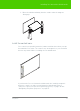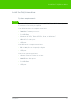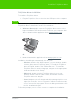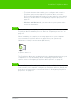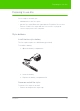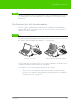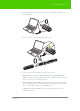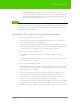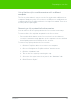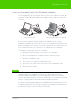User's Manual
Table Of Contents
- Welcome
- Installing ēno interactive whiteboards
- Preparing to use ēno
- Using ēno interactive whiteboards
- Get started using ēno interactive whiteboards
- ēno interactive whiteboard control icons
- Projector control icons (for the PolyVision projector)
- Cursor control using the ēno stylus
- Using the on-screen keyboard
- Writing and erasing with the ēno stylus
- Printing and saving
- Spotlight and reveal options
- Opening a blank window for writing
- The PolyVision driver
- Configuring PolyVision driver options
- Configuring PolyVision projectors
- Choosing alignment accuracy
- Using on-screen tools
- Getting help
- Checking for updates
- Exiting the PolyVision driver
- To uninstall the PolyVision driver in Windows
- To uninstall the PolyVision driver on a Macintosh
- To uninstall the PolyVision driver using Linux
- Care and maintenance
- Technical support
- Warranty
- Appendix 1: ēno Bluetooth pairing options
- Index
PolyVision 29
Preparing to use ēno
Using the ēno stylus and ēno receiver with a different
computer
The ēno receiver makes it easy to use the ēno stylus with a different host
computer. Simply move the ēno receiver to a USB port on a different host
computer where the PolyVision driver 2.4 or higher is installed. There is no
need to pair the stylus again.
Removing a stylus paired to the ēno receiver
You can remove an ēno stylus paired to the ēno receiver in two ways.
To remove all the ēno styli that are paired to the ēno receiver:
• Press and hold the button on the ēno receiver for no less than ten
seconds. A status message appears on the computer screen to indicate
that all pairing was removed from the ēno receiver.
To remove any stylus paired to the ēno receiver:
1. Click the PolyVision driver icon on the host computer.
2. Choose “Configure the PolyVision driver” from the menu.
3. Click the “Hardware” tab.
4. Turn on the ēno stylus by removing the cap.
5. Select the ēno stylus in the list of pens in the “Hardware” tab.
6. Click “Remove Stylus.”