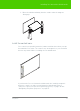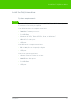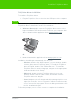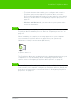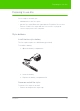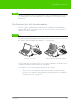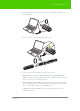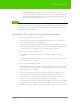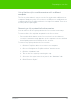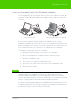User's Manual
Table Of Contents
- Welcome
- Installing ēno interactive whiteboards
- Preparing to use ēno
- Using ēno interactive whiteboards
- Get started using ēno interactive whiteboards
- ēno interactive whiteboard control icons
- Projector control icons (for the PolyVision projector)
- Cursor control using the ēno stylus
- Using the on-screen keyboard
- Writing and erasing with the ēno stylus
- Printing and saving
- Spotlight and reveal options
- Opening a blank window for writing
- The PolyVision driver
- Configuring PolyVision driver options
- Configuring PolyVision projectors
- Choosing alignment accuracy
- Using on-screen tools
- Getting help
- Checking for updates
- Exiting the PolyVision driver
- To uninstall the PolyVision driver in Windows
- To uninstall the PolyVision driver on a Macintosh
- To uninstall the PolyVision driver using Linux
- Care and maintenance
- Technical support
- Warranty
- Appendix 1: ēno Bluetooth pairing options
- Index
PolyVision 24
Install the PolyVision driver
• To include features that enable you to configure and control a
PolyVision projector through the PolyVision driver, select the
Projector Control Application when you are asked to select which
devices to install. Refer to “Configuring PolyVision projectors” on
page 55.
• Windows and Macintosh: you must reboot your system at the
end of the installation.
note:
NOTE:
You have the opportunity to pair the Bluetooth signal at the end of the
PolyVision driver installation process. Refer to “Preparing to use ēno” on
page 25.
When installation is complete, a message appears on your computer
screen and the PolyVision driver icon appears in your system tray
(Windows or Linux) or menu extras (Macintosh).
The PolyVision driver runs unobtrusively in the background whenever your
computer is on. For information about configuring PolyVision driver
options, refer to “Configuring PolyVision driver options” on page 45.
note:
NOTE:
With the Projector Control Application installed and a PolyVision projector
connected to your computer, configure the PolyVision driver to identify the
port where your projector is connected. Refer to “Configuring PolyVision
projectors” on page 55.
PolyVision driver icon