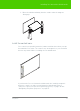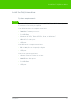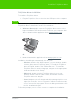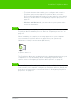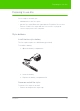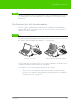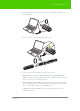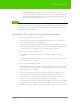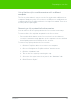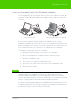User's Manual
Table Of Contents
- Welcome
- Installing ēno interactive whiteboards
- Preparing to use ēno
- Using ēno interactive whiteboards
- Get started using ēno interactive whiteboards
- ēno interactive whiteboard control icons
- Projector control icons (for the PolyVision projector)
- Cursor control using the ēno stylus
- Using the on-screen keyboard
- Writing and erasing with the ēno stylus
- Printing and saving
- Spotlight and reveal options
- Opening a blank window for writing
- The PolyVision driver
- Configuring PolyVision driver options
- Configuring PolyVision projectors
- Choosing alignment accuracy
- Using on-screen tools
- Getting help
- Checking for updates
- Exiting the PolyVision driver
- To uninstall the PolyVision driver in Windows
- To uninstall the PolyVision driver on a Macintosh
- To uninstall the PolyVision driver using Linux
- Care and maintenance
- Technical support
- Warranty
- Appendix 1: ēno Bluetooth pairing options
- Index
PolyVision 23
Install the PolyVision driver
PolyVision driver installation
To install the PolyVision driver:
1. Plug the PolyVision ēno receiver into the USB port of the computer.
note:
NOTE:
If you see a prompt from the operating system to reboot, wait until after the
PolyVision driver is installed to avoid a second reboot.
2. Windows, Macintosh: Locate the PolyVision driver version 2.4 or
higher installation DVD and insert the DVD into your computer disk
drive or download the application from www.polyvision.com
.
Or,
2. Linux: download the application from www.polyvision.com
.
Installation should begin automatically. If it does not:
• Windows: double-click “My Computer” on your desktop, double-
click the disk named “PolyVision driver.” To install the PolyVision
driver in English, double-click “PVAutoRun.exe.” To install the
PolyVision driver in another language, navigate to the appropriate
folder and double-click “Setup.”
• Macintosh: double-click the PolyVision driver icon on your
desktop, double-click the “Mac” folder, and double-click the
PolyVision driver 2.4.dmg file.
• Linux: Navigate to the file downloaded from www.polyvision.com,
right-click on the file, choose "Properties.” On the Permissions tab,
select "execute file as program.” Close the dialog and double-click
the file. Installation begins.
Follow the prompts you see on the screen to complete the installation.