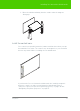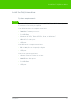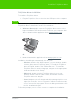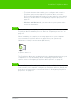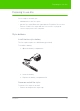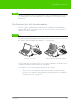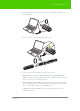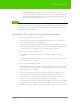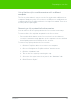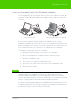User's Manual
Table Of Contents
- Welcome
- Installing ēno interactive whiteboards
- Preparing to use ēno
- Using ēno interactive whiteboards
- Get started using ēno interactive whiteboards
- ēno interactive whiteboard control icons
- Projector control icons (for the PolyVision projector)
- Cursor control using the ēno stylus
- Using the on-screen keyboard
- Writing and erasing with the ēno stylus
- Printing and saving
- Spotlight and reveal options
- Opening a blank window for writing
- The PolyVision driver
- Configuring PolyVision driver options
- Configuring PolyVision projectors
- Choosing alignment accuracy
- Using on-screen tools
- Getting help
- Checking for updates
- Exiting the PolyVision driver
- To uninstall the PolyVision driver in Windows
- To uninstall the PolyVision driver on a Macintosh
- To uninstall the PolyVision driver using Linux
- Care and maintenance
- Technical support
- Warranty
- Appendix 1: ēno Bluetooth pairing options
- Index
PolyVision 21
Installing ēno interactive whiteboards
3. Move the whiteboard away from the surface after the magnets
disengage.
Install the control icons
ēno control icons provide interactive features and functions when you tap
them with the ēno stylus. The control icons are magnetic so you can fasten
them to any metal surface, including the ēno whiteboard.
If you have the ēno one interactive whiteboard, also install the magnetic
projector control icon strip on your interactive whiteboard. Refer to
“Projector control icons (for the PolyVision projector)” on page 38 and
“Configuring PolyVision projectors” on page 55.
E
2
2
1
0
#
0
8
0
9
0
0
/
1
/
A
B
e
t
a
-
N
o
t
f
o
r
R
es
a
l
e
E
2
2
1
0