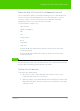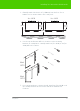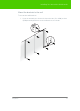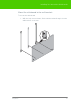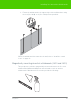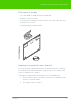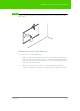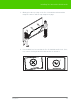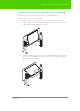User's Manual
Table Of Contents
- Welcome
- Installing ēno interactive whiteboards
- Preparing to use ēno
- Using ēno interactive whiteboards
- Get started using ēno interactive whiteboards
- ēno interactive whiteboard control icons
- Projector control icons (for the PolyVision projector)
- Cursor control using the ēno stylus
- Using the on-screen keyboard
- Writing and erasing with the ēno stylus
- Printing and saving
- Spotlight and reveal options
- Opening a blank window for writing
- The PolyVision driver
- Configuring PolyVision driver options
- Configuring PolyVision projectors
- Choosing alignment accuracy
- Using on-screen tools
- Getting help
- Checking for updates
- Exiting the PolyVision driver
- To uninstall the PolyVision driver in Windows
- To uninstall the PolyVision driver on a Macintosh
- To uninstall the PolyVision driver using Linux
- Care and maintenance
- Technical support
- Warranty
- Appendix 1: ēno Bluetooth pairing options
- Index
PolyVision 12
Installing ēno interactive whiteboards
3. Carefully mark a line that is 83” (2106mm) from the floor. Use a
bubble level to assure that the line is truly level.
4. Use the top and bottom drill-hole locations on the mounting
brackets as a template to carefully mark four (ēno 2610) or six (ēno
2810) drill-hole locations.
5. If you are mounting to a sheetrock wall, install four (ēno 2610) or six
(ēno 2810) sheetrock anchors in the wall at the marked hole
locations.
83”
(2108mm)
(1638mm)
(1223mm)
48.160”
(1223mm)
48.160”
64.490”
83”
(2108mm) (2171mm)
ēno 2610
ēno 2810
85.480”
(812mm)
32"
(812mm)
32"
ēno
2810
(1321mm)
52"
ēno
2610