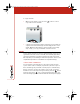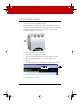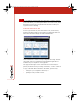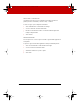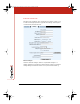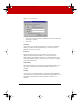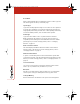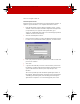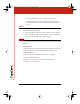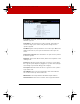User's Manual
THE COPYCAM WEB SERVER 15
warns of low light conditions.
Firmware Update Server
Registered users receive information about free firmware updates. To
update CopyCam firmware on a computer with Internet access:
1 Enter the IP address of the PolyVision firmware server, or leave
“default” in this field. (This IP address might have changed since
you purchased your CopyCam. If the update fails, go to
“Support” at www.websterboards.com to find the appropriate IP
address and enter it in this field.)
2 Click the “Start Update” button.
3 If this is the first change you have submitted during this Internet
browser session, the Password dialog appears, as shown below.
4 Enter your password. The factory default user name is blank and
password is “admin.”
5 Click “OK.”
6 CopyCam automatically connects to the IP address, downloads
the update, and then upgrades the firmware. Depending on the
speed of the Internet connection, this may take up to two
minutes.
The control pad LED provides feedback regarding the status of
the upgrade. During the upgrade, the LED goes through a pattern
of blinking yellow then green, then blinking yellow and green
again. At the completion of a successful upgrade, the control
Userguide_RevA_4.fm Page 15 Friday, January 18, 2002 11:07 AM