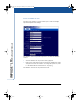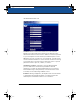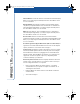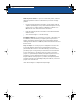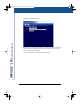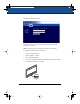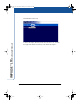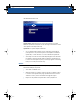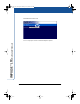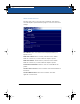User's Manual
The Impulse Web Server 45
THE ADMIN UPDATE SUBSECTION
Update Status: Registered users receive information about free
firmware updates from PolyVision. This message indicates the status
of the update currently under way.
Update file: To update Impulse firmware:
1 On a computer with Internet access sharing the same LAN as
your Impulse board, enter the path to the PolyVision firmware
update file, or click ”Browse” to locate a firmware update file.
2 Click “Upload.” Files are automatically unzipped and loaded into
the Impulse system internal memory. After the update files are
loaded onto the Impulse system, a message appears indicating
that you are ready for the next step.
W
ARNING
Do not disconnect the power while the Impulse firmware is updating.
Permanent damage may result.
3 Click “Reboot Whiteboard.”
4 After the update is complete, click the browser’s “Back” button
to return to the Impulse web page. (Do NOT click the browser’s
“Refresh” button, as this will initiate the upgrade again.
5 Repeat for any additional update files sent by PolyVision.
LTX_UG_5.fm Page 45 Friday, June 13, 2003 11:02 AM