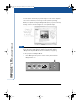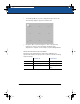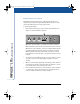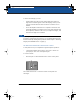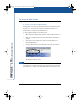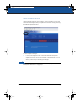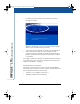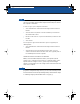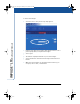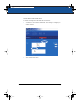User's Manual
The Impulse Web Server 35
NOTE:NOTE:
When the web server becomes full, the oldest images disappear as
new ones are added. Images will be replaced unless they are saved to
the computer’s hard disk.
To save a copy to your computer’s hard disk:
1 Click a thumbnail to view the full-size image in Adobe Acrobat
Reader.
2 Click the Save icon (which looks like a diskette) on the Adobe
Acrobat Reader toolbar.
3 Browse to the location on your hard disk where you want to save
the file.
4 Click “Save.”
You can print a copy from the website. To print a copy with your
default printer:
1 Click a thumbnail to view the full-size image in Adobe Acrobat
Reader.
2 Click the print icon in the Adobe Acrobat toolbar or choose
“Print” from the File menu and click “OK.” The copy will print on
the default printer for that computer.
VIEWING PASSWORD PROTECTED IMAGES ON THE WEBSITE
When you use the Website/Archive button, the Impulse system
enables you to add password protection to captured images. In the
Impulse website “Images” section, password protected images
appear as folders with lock icons. Images inside each folder have the
same access number.
NOTE:NOTE:
If you capture images that you don’t want others to view but have
forgotten to add password protection, you can remove them from the
board’s website and archive by deleting them from the website. Refer
to “Deleting Images from the Web Server” on page 37.
LTX_UG_5.fm Page 35 Friday, June 13, 2003 11:02 AM