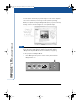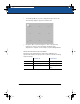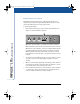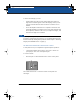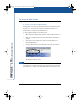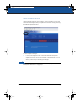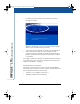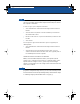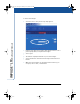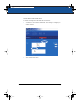User's Manual
IMPULSE
™
LTX Multimedia Whiteboard
30 Impulse Whiteboard Operation
Password Protecting Images
The Impulse system enables you to add password protection to
images that you capture using the Website/Archive button so that
only people with the password can access them.
To protect (lock) images:
1 Press Password Protection on the control panel until the lock
LED is on. An Access Number appears.
When the open-lock LED is on, images you capture using the
Website/Archive button are unlocked and accessible to anyone.
When the closed-lock LED is on and a four-digit number appears
in the Access Number display, images you capture using the
Website/Archive button are locked with a password. To view
locked images on the web page, you must first enter the access
number.
2 To review your locked images from the board’s archive, connect
a projector and scroll through images using the on-screen
display.
3 When you are finished capturing locked images, write down the
four-digit access number. You must enter this number to access
your locked images on the Impulse web server.
4 Press the Password Protection button until the open-lock LED is
on. This keeps others from viewing your locked images in the
board’s archive and hides your access number.
Writing and
Projection
Archive
Laptop
Source Mode
Merged
Separate
Projection
A
CCESS
N
UMBER
Quick Capture
Printer Disk Website / Archive
Password Protection
Writing and
Projection
LTX_UG_5.fm Page 30 Friday, June 13, 2003 11:02 AM