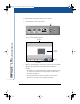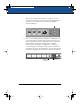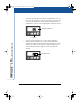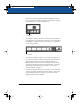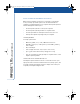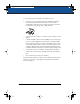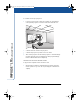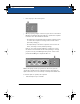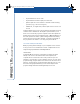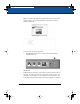User's Manual
IMPULSE
™
LTX Multimedia Whiteboard
26 Impulse Whiteboard Operation
•
tap the whiteboard once to click
• tap the whiteboard twice rapidly to double-click
• pull the stylus across the surface to simulate a click-and-drag
operation (e.g., to move a dialog box)
• in Windows, for a right click, hold the stylus to the board for one
second
From the whiteboard, you can control interactive presentations using
software such as PowerPoint. The Impulse system enables you to
write over or beside the projected computer screen and capture the
writing and projection by pressing Print, Disk, or Website/Archive on
the control panel. The saved or printed image includes the writing
and the projected screen either merged or separate, depending on
the projection mode. Refer to “Choosing a Projection Mode”.
Choosing a Projection Mode
While projecting archived images or your computer screen onto the
board, you can choose between two modes of stylus function and
image saving: Separate Mode and Merged Mode.
SEPARATE MODE
In Separate Mode, the action of the stylus is relative; the stylus
always controls cursor movement in the same way that your
computer mouse controls the cursor from your mouse pad. For
example, to click a button on the computer, stand to one side of the
projected image, drag the stylus across the board to move the cursor
until it is over the button, and tap the stylus while the cursor is over
the button. Using Separate Mode, you can stand away from the
projected image rather than standing directly in front of it.
LTX_UG_5.fm Page 26 Friday, June 13, 2003 11:02 AM