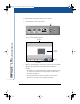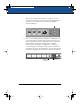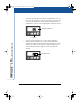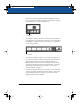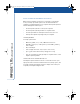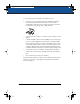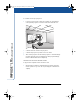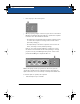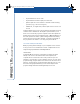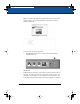User's Manual
Impulse Whiteboard Operation 21
7 To print the image (excluding writing you might have added to
the board while projecting the image) use the stylus to tap the
Print button in the on-screen display tools.
8 If you prefer to stand on the left side of the projected image, you
can toggle the tools between the lower left or lower right edge of
the display. To switch the tool position, tap the tools switch in
the on-screen display.
9 You can use a marker to write over or beside the projection on
the board. You can then capture a new image that includes the
writing and the projection by pressing the Print, Disk, or
Website/Archive button on the control panel. The new image
includes the writing and projection either merged or separate,
depending on the projection mode. Refer to “Choosing a
Projection Mode” on page 26.
10 To delete an image from the board’s archive, access the board’s
website and delete the image from there. (Refer to “Accessing
Your Impulse Web Server” on page 32.) You cannot delete
images using the Archive display.
Print Button
Tools Switch
LTX_UG_5.fm Page 21 Friday, June 13, 2003 11:02 AM