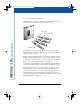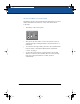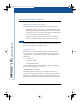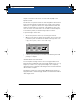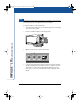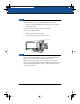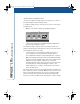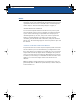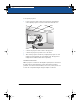User's Manual
IMPULSE
™
LTX Multimedia Whiteboard
14
Impulse Whiteboard Operation
CAPTURING IMAGES ON THE WEBSITE/ARCHIVE
You can also capture an image of the board and store it as a file on
the built-in Impulse archive and web server.
To capture an image of the board and save it on the board’s archive
and web server:
1 When you are ready to capture, press Website/Archive.
2 Continue your presentation. The Website/Archive LED flashes
green until the image file is saved.
The captured image is added to the board’s built-in archive and
added to the web page for this Impulse board. You can access these
saved images in either of two ways:
•
Connect a projector to the Impulse system and use the on-
screen display to scroll through archived images. Refer to
“Projecting Archived Images on the Impulse Board” on page 16.
•
With any computer sharing the same Local Area Network (LAN),
browse to the built-in Impulse web server. The computer can be
a Windows-based computer, a Macintosh, or any other
computer with web access. All you need is a web browser such
as Internet Explorer or Netscape Navigator. Refer to “The
Impulse Web Server” on page 32 for information about how to
access the web server.
The archive and web server can hold approximately 100 images at a
time, depending on their complexity. When the web server becomes
full, the oldest images disappear as new ones are added. Images
remain on the web server and archive until they are replaced by
newer ones or until you delete them, even if there is a power outage.
Quick Capture
Printer Disk Website / Archive
A
CCESS
N
UMBER
Password Protection
LTX_UG_5.fm Page 14 Friday, June 13, 2003 11:02 AM