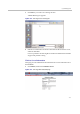System information
15–16
KIRK Wireless Server 6000 Installation and Configuration Guide
KIRK Wireless Server 6000
This section includes information about:
• “Changing System User Name and Password” on page 15-2
• “Reading System Information” on page 15-3
• “Reading Statistics” on page 15-7
• “Making a Back-Up of the Configuration File” on page 15-13
• “Restoring Configuration File” on page 15-15
• “Updating the KIRK Wireless Server 6000” on page 15-16
• “Restarting the KIRK Wireless Server 6000” on page 15-18
Changing
System User Name and Password
Note
Ensure that you have opened the Administration Page of the KWS6000.
From the Administration Page it is possible to change the user name and
password for the system.
1 Click Configuration, and then click Security.
Figure 15-1 Adm. Page WS: Configuration/Security page
2 In the Current password field, type the current password.
3 In the New user name field, type a user name.
4 In the New password field, type a new password
5 In the New password again field, type the new password again to
confirm it.
6 Click Save to change the password.