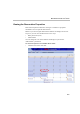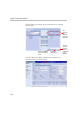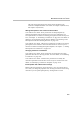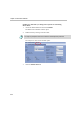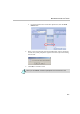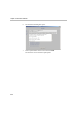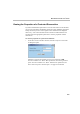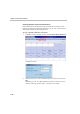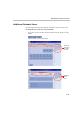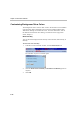Network Card User Manual
MGC WebCommander User’s Guide
6-5
The reservation properties are the same as those described in the
Conference template definition. For details, see Chapter 9 (Partial View)
and Chapter 10 (Full View).
Adding Participants to the Conference Reservation
Users with the View Mode - Basic permission can add participants by
selecting participants from the Participants Lists or by clicking the New
Participant button. For details on selecting participants from the Participants
Lists, see Chapter 4, “Scheduling a Conference” on page 4-23. For details on
defining a new participant from the Meeting Window, see “Defining a New
Participant from the New Meeting Window” on page 4-19.
Users with the View Mode - Administrator permission can add new or existing
participants to the conference reservation from the Reservation Properties
window. For details on adding Participant templates, see Chapter 5, “Adding
Participants to the Conference” on page 5-41.
Changing Conference Parameters
Users with the View Mode - Basic permission can modify the reservation
parameters from the New Meeting window. For more details, see “Scheduling
a Conference” on page 4-23.
Users with the View Mode - Administrator permission can modify the
reservation parameters from the Reservation Properties window. For more
details, see “Modifying a Conference Template” on page 10-81.
E-mail Update after a Reservation Change
Based on the user permission, Partial Parameters View or Full Parameters
View when you change the properties of an existing reservation and recurring
reservation you can update participants by sending them an e-mail.