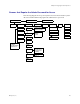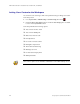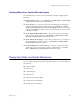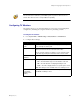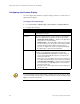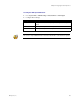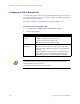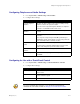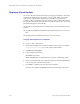ViewStation EX, ViewStation FX Administrator's Guide VS4000
Chapter 4 - Designing the User Experience
© Polycom, Inc. 4-11
Configuring Telephone and Audio Settings
1. Go to System Info > Admin Setup > Phone/Audio.
2. Configure these settings:
Configuring for Use with a Touch Panel Control
1. Go to System Info > Admin Setup > Software/Hardware > RS-232.
2. Configure these settings:
For a list of all available API commands, see the API Guide for ViewStation EX,
ViewStation FX, and VS4000, available at www.polycom.com/videodocumentation.
Setting Description
System Telephone
Number
Specifies the phone number of the system, including country
and area codes for the system’s location.
If you do not select System Telephone Number, the Telephone
selection is not available from the main screen.
Room Phone
Number
Enter the telephone number of the room where the system is
located.
Echo Canceller Lets you specify whether to use the system’s built-in echo
canceller.
Note: If you are using a Polycom Vortex® system with your
ViewStation system, and you want to use to the Polycom Vortex
echo cancellation feature, clear this selection.
Mute Auto-Answer
Calls
Selects whether to mute incoming calls.
Incoming calls are muted by default until you press the mute
button on the microphone pod or the remote control.
Sound Effects
Volume
Sets the volume level of the ring tone and user alert tones.
Audio Quality Specifies the audio quality preference depending on call
bandwidth.
Setting Description
Baud Rate Set the baud rate to the same value that it is set on the touch
panel control.
RS-232 Mode Select Control. This allows any device connected to the RS-232
port to control the system.
Flow Control Set this to match the touch panel control.