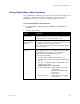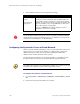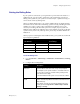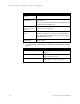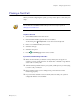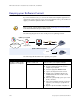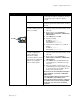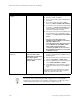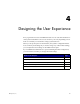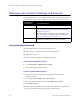ViewStation EX, ViewStation FX Administrator's Guide VS4000
Chapter 3 - Configuring Network Use
© Polycom, Inc. 3-29
Connect to the system From your organization’s LAN Verify that the computer and the system are both
connected to the LAN - for example, by opening a
command line on the computer to ping the
system.
Directly to a system on a LAN Connect a LAN cable from the computer’s LAN
port to the system’s PC LAN connector, shown at
the left.
Directly to a system that is not
on a LAN, configuring static IP
addresses manually
1. Connect a LAN cable from the computer’s LAN
port to the system’s PC LAN connector, shown
at the left.
2. On the system, select System Info >
Admin Setup > LAN/H.323 > LAN/Intranet >
LAN & Intranet.
3. In the DHCP field, select Off.
4. Enter the following:
IP Address: 1.1.1.2
Default Gateway: 1.1.1.1
Subnet Mask: 255.255.255.0
5. Configure your computer to use a static IP
address:
IP Address: 1.1.1.3
Subnet Mask: 255.255.255.0
Directly to a system that is not
on a LAN, configuring the
system to provide the
computer’s IP address
To use this method, the system
must have been configured as
a DHCP server during the
previous software update.
1. Connect a LAN cable from the computer’s LAN
port to the system’s PC LAN connector, shown
at the left.
2. On the system, select System Info >
Admin Setup > LAN/H.323 > LAN/Intranet >
LAN & Intranet.
3. In the DHCP field, select Server. When the
system displays the confirmation message,
select Yes.
4. When you navigate out of this screen, the
system displays a message asking if you want
to save the changes. Select Yes to save the
changes and restart the system.
Note: Do not use this setting if the ViewStation
FX or VS4000 is connected to a LAN with a
DHCP server.
The setting will not take effect if the system is
on a LAN with an active DHCP server.
If the system has previously been configured
as a DHCP server, it reverts to being a DHCP
client when it is connected to a LAN and
restarted.
To complete this task... In this way... Do this:
X
V
PC LAN