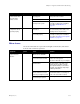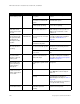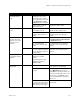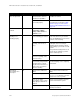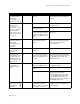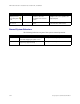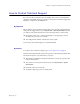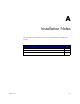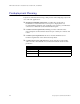ViewStation EX, ViewStation FX Administrator's Guide VS4000
Administrator’s Guide for ViewStation EX, ViewStation FX, and VS4000
7-20 www.polycom.com/videodocumentation
Not enough audio
volume during a call.
All The volume is set too low on
the system.
Turn up the volume using the remote
control.
The volume is set too low on
the monitor or external audio
system.
Turn up the volume on the monitor or
external audio system.
The microphone pod is too far
from the people speaking.
Move the microphone pod closer to the
person who is speaking.
Incoming call ring
and other sound
effects are too loud or
too soft.
All The sound effects volume is
not set at the desired level.
Adjust the sound effects volume on the
Audio Settings screen. If you do not
want to hear sound effects, set the
volume to 0.
The system start-up
music plays through
the system’s built-in
speaker but not
through the monitor
speaker.
ViewStation EX
ViewStation FX
The monitor cable’s audio
connectors are not connected
properly.
Verify that the monitor is connected
correctly according to the installation
procedures in Main Monitor on
page 2-5
The monitor’s volume is
turned all the way down.
Turn up the volume on the monitor.
An echo is heard at
the near site when
speaking.
All The far site’s microphone is
too close to the audio speaker.
At the far site, make sure the
microphone is placed away from the
audio speaker.
The far site audio volume may
be too loud.
Turn down the audio volume at the far
site.
You can hear yourself
on your system’s
monitor or external
audio system.
All The monitor or external audio
system is connected to the
VCR audio output.
Verify that all equipment is connected
correctly according to the installation
procedures in Setting Up Your System
Hardware on page 2-1
The audio sounds
distorted when the
person speaking is
using a wireless
microphone.
The wireless microphone is
overdriving the system’s audio
input.
Turn down the volume on the wireless
microphone.
Call participants
cannot see or hear
what is being played
on the VCR.
All The VCR is not selected. Select the VCR (Camera 3):
Press Near twice, and selecting the
VCR icon.
The VCR is not set up
correctly.
Check that the VCR is connected
according to the instructions in
Optional Equipment Setup for VCR on
page 2-23.
Refer to the manufacturer’s instructions
to set up the VCR correctly.
The picture is blank
on the main monitor.
All The system goes into sleep
mode after a period of
inactivity.
Pick up the remote control to bring the
system out of sleep mode.
Symptom System Cause Solution