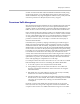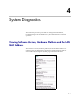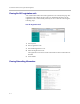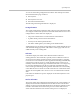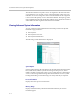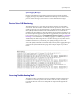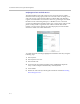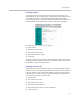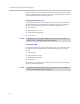Network Router - Wireless Network Device User Manual
Table Of Contents
- Introduction
- Getting Started
- Configuring the V2IU 4350
- Configuration Guide For IP Centrex Applications
- Configuration Guide For Station Side IP PBX Applications
- Configuration Guide For Trunk Side IP PBX Applications
- Configuration Guide For Hosted Video Applications
- Configuration Guide For Enterprise Video Applications
- System Configuration
- Read-only User
- Subinterfaces
- ToS Byte Setting
- H.323 Configuration
- Forwarding Rules
- Peering Proxy
- Clients List Lock
- H.323 Activity Monitor
- VoIP Configuration
- Data Networking Configuration
- Traffic Management Configuration
- System Diagnostics
- Saving and Restoring the V2IU 4350 Configuration
- Upgrading the V2IU 4350
- Appendix
- Regulatory Notices
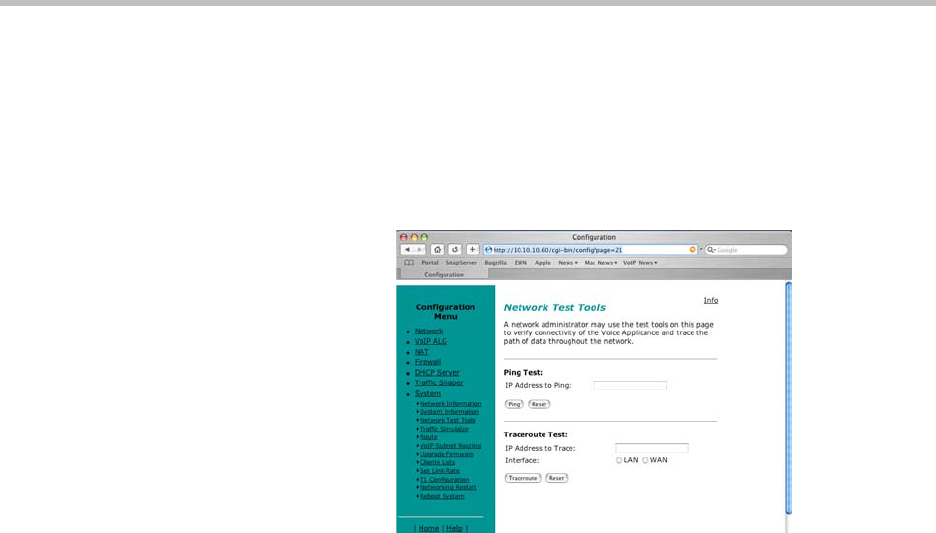
System Diagnostics
4 - 7
Performing a Ping Test
A ping test is the most common test used to verify basic connectivity to a
networking device. Successful ping test results indicate that both physical and
virtual path connections exist between the 4350 and the test IP address.
Successful ping tests do not guarantee that all data traffic is allowed between
the 4350 and the test IP address but is useful to verify basic reachability.
The following steps are used to perform a ping test:
1. Select System.
2. Select System Overview.
3. Select Network Test Tools.
4. Enter the IP Address to Ping.
5. Press Ping.
The Network Test Tools page will be refreshed and the results of the ping test
are displayed (this may take several seconds). The Reset button is used to clear
the IP address entry used in step D above.
Performing a Traceroute Test
A traceroute test is used to track the progress of a packet through the network.
The test can be used to verify that data destined for a WAN device reaches the
remote IP address via the desired path. Similarly, internal network paths can
be traced over the LAN to verify the local network topology. The following
steps are used to perform a traceroute test:
1. Select System.
2. Select System Overview.
3. Select Network Test Tools.
4. Enter the IP address to Trace.
5. Select either the WAN or the LAN radio button
6. Press Traceroute.