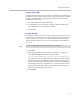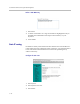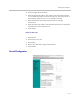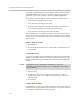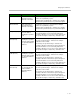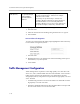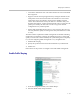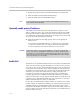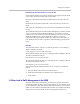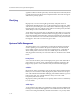Network Router - Wireless Network Device User Manual
Table Of Contents
- Introduction
- Getting Started
- Configuring the V2IU 4350
- Configuration Guide For IP Centrex Applications
- Configuration Guide For Station Side IP PBX Applications
- Configuration Guide For Trunk Side IP PBX Applications
- Configuration Guide For Hosted Video Applications
- Configuration Guide For Enterprise Video Applications
- System Configuration
- Read-only User
- Subinterfaces
- ToS Byte Setting
- H.323 Configuration
- Forwarding Rules
- Peering Proxy
- Clients List Lock
- H.323 Activity Monitor
- VoIP Configuration
- Data Networking Configuration
- Traffic Management Configuration
- System Diagnostics
- Saving and Restoring the V2IU 4350 Configuration
- Upgrading the V2IU 4350
- Appendix
- Regulatory Notices
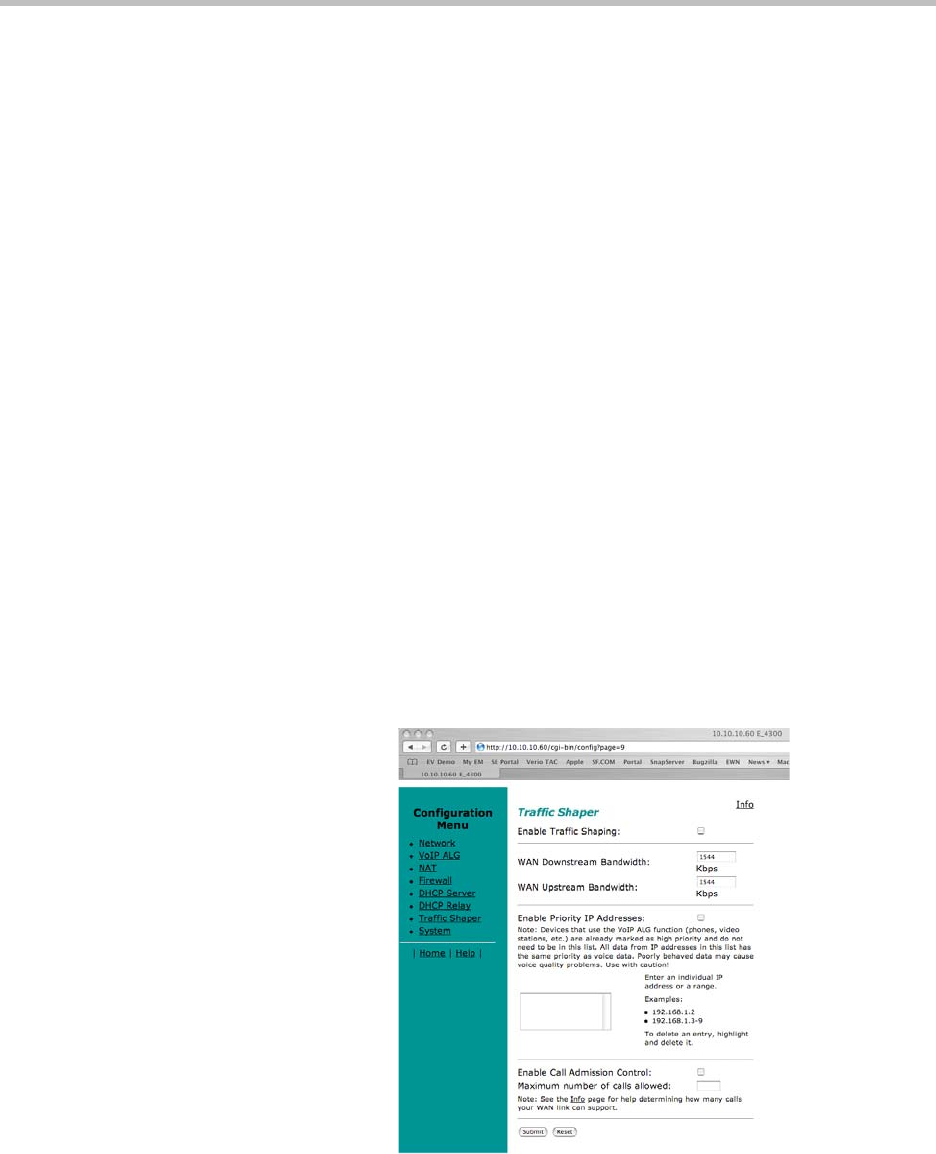
Configuring the V2IU 4350
3 - 69
• Controls the data transfer rate of far-end WAN TCP devices to limit WAN
link congestion.
• Supports network-based QoS applications by setting the TOS bits for all
VoIP packets sent to the WAN and the LAN. TOS bits are used so that
VoIP packets can be prioritized in the network by DiffServ enabled
routers. The TOS bit value used by the 4350 is to “minimize delay and
maximize throughput”, or 0xb8 hexadecimal. This value is set for all VoIP
packets processed by the 4350 and overwrites any specific TOS bit
configuration set by VoIP endpoints.
• Ensures that bandwidth allocated to new voice and video calls does not
adversely affect the quality of existing active calls (Call Admission Control
or CAC).
The 4350 combines sophisticated traffic management mechanisms including
classification, prioritization, queuing, rate limiting and CAC to ensure high
quality voice and video calls. Fortunately the system manages this complexity
for you and configuring traffic management is very straightforward:
1. Enable traffic shaping.
2. Specify the upstream and downstream bandwidth of your WAN link.
3. Enable CAC.
Please follow the steps below to configure and enable traffic management.
Enable Traffic Shaping
1. From the Configuration Menu, select Traffic Shaper.
2. Select the Enable traffic shaper checkbox.