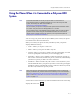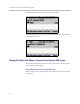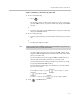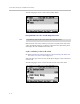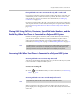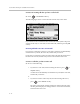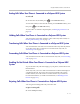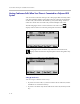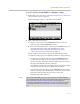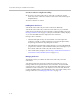Operation Manual
Using the Advanced Features of Your Phone
4 - 13
Ending Calls When Your Phone is Connected to a Polycom HDX System
To end a call:
>>
Scroll to the call, and then press or the End Call soft key.
To end a call on hold, scroll to the call on hold, press the Resume soft key, and
then press or the End Call soft key.
To end a call to a conference call participant, see Managing Conferences on
page 4-16.
Holding Calls When Your Phone is Connected to a Polycom HDX System
You cannot place video calls on hold. To place audio-only calls on hold, see
Holding and Resuming Calls on page 3-8.
Transferring Calls When Your Phone is Connected to a Polycom HDX System
You cannot transfer video calls. You can transfer audio-only calls only if there
are no other video calls or conferences. To transfer audio-only calls, see
Transferring Calls on page 3-17.
Forwarding Calls When Your Phone is Connected to a Polycom HDX System
You cannot forward video calls. To forward audio-only calls , see Forwarding
Calls on page 3-19.
Enabling Do Not Disturb When Your Phone is Connected to a Polycom HDX
System
To prevent audio-only calls from ringing on your phone, activate the Do Not
Disturb feature.
Audio-only calls you receive while Do Not Disturb is enabled will display in
your Missed Calls list. If you have chosen to forward audio-only calls to
another number, those calls will be sent to that number if you enable the
Do Not Disturb feature. (To enable Do Not Disturb, see Enabling Do Not
Disturb on page 3-21.)
Rejecting Calls When Your Phone is Connected to a Polycom HDX System
You can ignore incoming audio-only and video calls.
To ignore incoming calls:
>>
Press the Reject soft key.