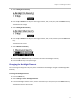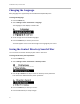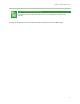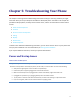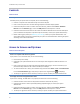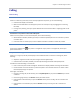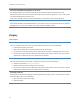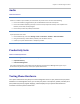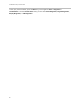User's Manual
Table Of Contents
- Introduction
- Chapter 1: Getting Started with Your Phone
- Chapter 2: Using Your Phone
- Calling and Answering
- While Your Phone Rings
- During Calls
- Changing the Way Calls Are Answered
- Working with Call Lists
- Working with Your Contact Directory
- Working with Your Corporate Directory
- Controlling What is Heard
- Managing Speed Dials
- Accessing Voicemail
- Working with Multiple and Shared Lines
- Locking and Unlocking Your Phone
- Logging Into Phones
- Chapter 3: Using the Advanced Features of Your Phone
- SIP-B Automatic Call Distribution
- Using Buddy Lists
- Broadcasting Messages Using Push-to-Talk and Group Paging
- Push-to-Talk Mode
- Group Paging Mode
- Updating Your Phone’s Configuration
- Restarting Your Phone
- Chapter 4: Customizing Your Phone
- Chapter 5: Troubleshooting Your Phone
- Chapter 6: Polycom UC Software Menu System
- Safety Notices
- End-User License Agreement for Polycom® Software
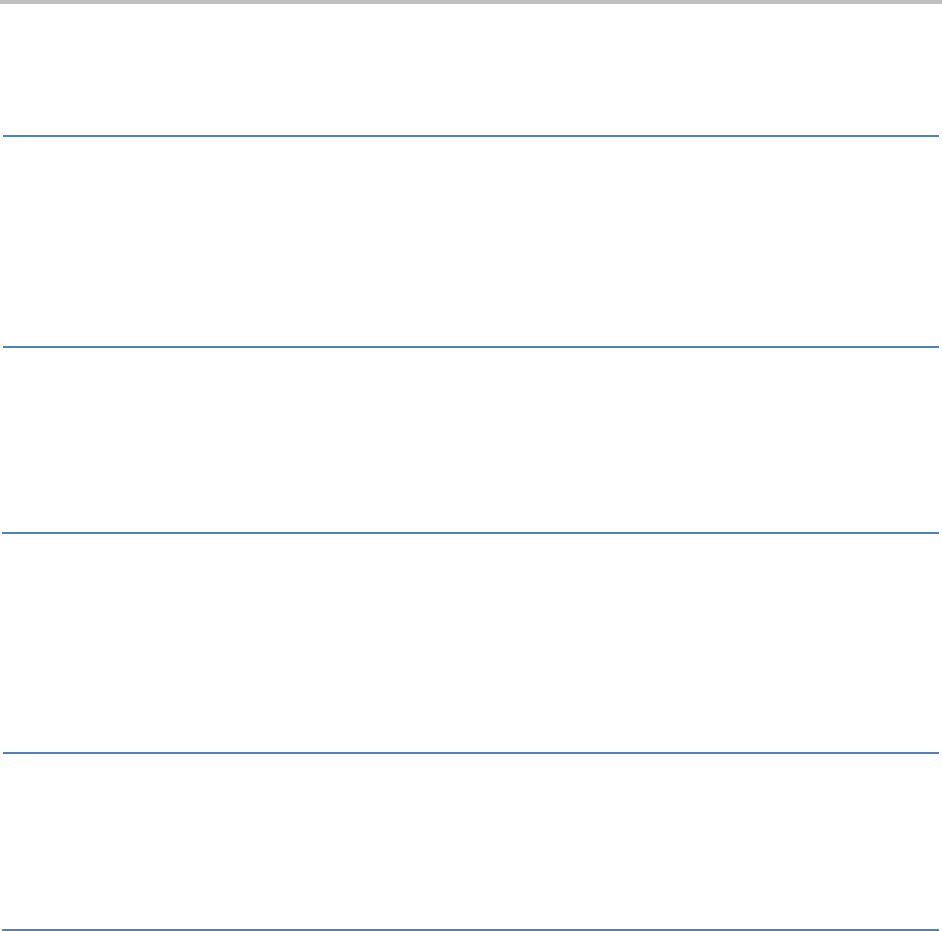
Chapter 5: Troubleshooting Your Phone
79
Audio
Table 5-6: Audio Issues
There is no audio on the headset
If there is no audio on your headset, the connections may not be correct. Do one of the following:
• Ensure the headset is plugged into the jack marked Headset at the side of the phone.
• Ensure the headset amplifier (if present) is turned on and/or adjust the volume). If the amplifier uses
batteries, ensure they are fully charged.
•
Ensure that you have not picked up the handset.
There are audio or echo issues
If you experience echo issues:
• Press the Menu key, then select Settings > Basic > Preferences > Headset > Echo Cancellation.
• Using the arrow keys, select Enabled, and then press the Select soft key.
•
Contact your system administrator or telephony provider.
Productivity Suite
Table 5-7: Productivity Suite Issues
One of the following features is not available on the phone:
• Corporate Directory
• Conference Management
Your system administrator must enable Corporate Directory and Conference Management support. If you
cannot access any of the features, contact your system administrator.
Testing Phone Hardware
Your system administrator may ask you to access a diagnostics menu on your phone to test your phone
hardware. From the diagnostics menu, you can test your phone’s microphones, speaker, handset, third-
party headset (if present), keypad mappings, and LCD display. See your system administrator for
instructions on how to perform these tests.