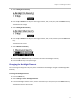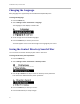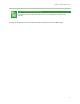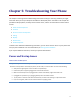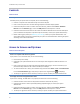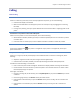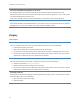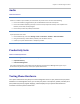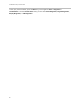User's Manual
Table Of Contents
- Introduction
- Chapter 1: Getting Started with Your Phone
- Chapter 2: Using Your Phone
- Calling and Answering
- While Your Phone Rings
- During Calls
- Changing the Way Calls Are Answered
- Working with Call Lists
- Working with Your Contact Directory
- Working with Your Corporate Directory
- Controlling What is Heard
- Managing Speed Dials
- Accessing Voicemail
- Working with Multiple and Shared Lines
- Locking and Unlocking Your Phone
- Logging Into Phones
- Chapter 3: Using the Advanced Features of Your Phone
- SIP-B Automatic Call Distribution
- Using Buddy Lists
- Broadcasting Messages Using Push-to-Talk and Group Paging
- Push-to-Talk Mode
- Group Paging Mode
- Updating Your Phone’s Configuration
- Restarting Your Phone
- Chapter 4: Customizing Your Phone
- Chapter 5: Troubleshooting Your Phone
- Chapter 6: Polycom UC Software Menu System
- Safety Notices
- End-User License Agreement for Polycom® Software
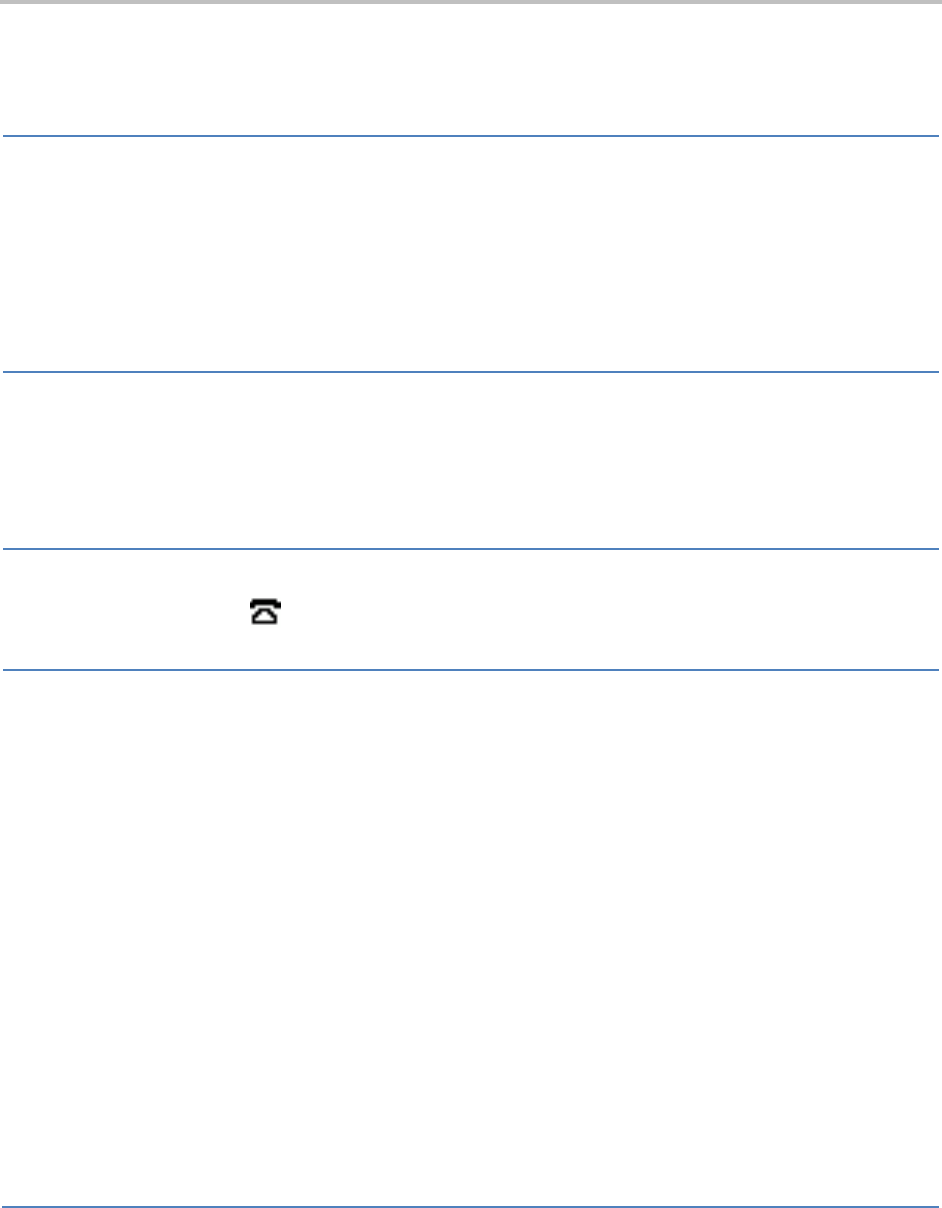
Chapter 5: Troubleshooting Your Phone
77
Calling
Table 5-4: Calling
There is no dial tone
If there is no dial tone, power may not be correctly supplied to the phone, try one of the following:
• Check that the display is illuminated.
• Make sure the LAN cable is inserted properly at the rear of the phone (try unplugging and re-inserting
the cable).
• If using in-line powering, have your system administrator check that the switch is supplying power to the
phone.
The dial tone is not present on one of the audio paths
If dial tone is not present on one of the audio paths, do one of the following:
• Switch between Handset, Headset (if present) or Hands-Free Speakerphone to see if dial tone is present
on another path.
•
If dial tone exists on another path, connect a different handset or headset to isolate the problem.
The line icon shows an unregistered line icon
If you see the following icon , your phone is unregistered. If your phone is not registered, contact your
system administrator.
The phone does not ring
If there is a no ring tone, but the phone displays a visual indication when it receives an incoming call, do the
following:
• Adjust the ring level from the front panel using the volume up/down keys.
• Check the status of handset, headset (if connected) and through the Hands-Free Speakerphone..
If outbound or inbound calling is unsuccessful:
• Place a call to the phone under investigation. Check that the display indicates incoming call information.
• Lift the handset. Ensure the dial tone is present and place a call to another extension or number. Check
that the display changes in response.
If the ringer is turned off:
• During an incoming call, lift the handset, press the Speakerphone key or press the Headset key to obtain
a dial tone.
• Press the ringing Line Key or the Answer soft key to answer the call.
• If the handset is off-hook when you press the Answer soft key or the Line Key, the call is routed to the
handset.
• If the handset is on-hook when you press the Answer soft key or Line Key, the call is routed to the
speaker.