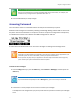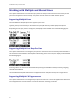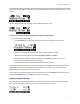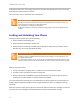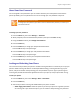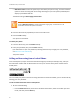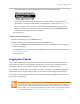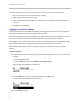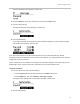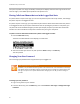User's Manual
Table Of Contents
- Introduction
- Chapter 1: Getting Started with Your Phone
- Chapter 2: Using Your Phone
- Calling and Answering
- While Your Phone Rings
- During Calls
- Changing the Way Calls Are Answered
- Working with Call Lists
- Working with Your Contact Directory
- Working with Your Corporate Directory
- Controlling What is Heard
- Managing Speed Dials
- Accessing Voicemail
- Working with Multiple and Shared Lines
- Locking and Unlocking Your Phone
- Logging Into Phones
- Chapter 3: Using the Advanced Features of Your Phone
- SIP-B Automatic Call Distribution
- Using Buddy Lists
- Broadcasting Messages Using Push-to-Talk and Group Paging
- Push-to-Talk Mode
- Group Paging Mode
- Updating Your Phone’s Configuration
- Restarting Your Phone
- Chapter 4: Customizing Your Phone
- Chapter 5: Troubleshooting Your Phone
- Chapter 6: Polycom UC Software Menu System
- Safety Notices
- End-User License Agreement for Polycom® Software

Chapter 2: Using Your Phone
49
The User Password screen displays, as shown next.
4 Press the Select key, enter your password, and then press the Ok soft key.
5 Press the left arrow key.
The Login Confirmation screen displays, as shown next.
6 Press the Yes soft key.
If your login credentials are accepted, the phone updates to display your personal phone profile,
and the idle screen displays, as shown next.
If you don’t know what your user ID and password are, ask your system administrator. Default
passwords are preset at the factory to the numerals 123. However, your system administrator may have
changed this for security reasons.
If your credentials are not accepted, the message ‘User login failed’ displays, and the User Login screen
displays again. If you need to confirm your credentials, ask your system administrator.
To log out of a phone:
1 From the idle screen, do one of the following:
○ Press the Log out soft key. You may need to press the More soft key first.
○ Press the Menu key, then select Features > User Login > Log out.
The Logout screen displays with a confirmation message, as shown next.
2 Press the Yes soft key.