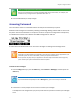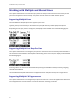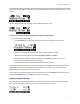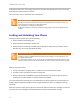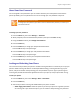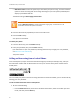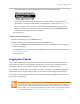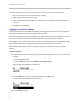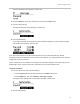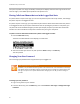User's Manual
Table Of Contents
- Introduction
- Chapter 1: Getting Started with Your Phone
- Chapter 2: Using Your Phone
- Calling and Answering
- While Your Phone Rings
- During Calls
- Changing the Way Calls Are Answered
- Working with Call Lists
- Working with Your Contact Directory
- Working with Your Corporate Directory
- Controlling What is Heard
- Managing Speed Dials
- Accessing Voicemail
- Working with Multiple and Shared Lines
- Locking and Unlocking Your Phone
- Logging Into Phones
- Chapter 3: Using the Advanced Features of Your Phone
- SIP-B Automatic Call Distribution
- Using Buddy Lists
- Broadcasting Messages Using Push-to-Talk and Group Paging
- Push-to-Talk Mode
- Group Paging Mode
- Updating Your Phone’s Configuration
- Restarting Your Phone
- Chapter 4: Customizing Your Phone
- Chapter 5: Troubleshooting Your Phone
- Chapter 6: Polycom UC Software Menu System
- Safety Notices
- End-User License Agreement for Polycom® Software
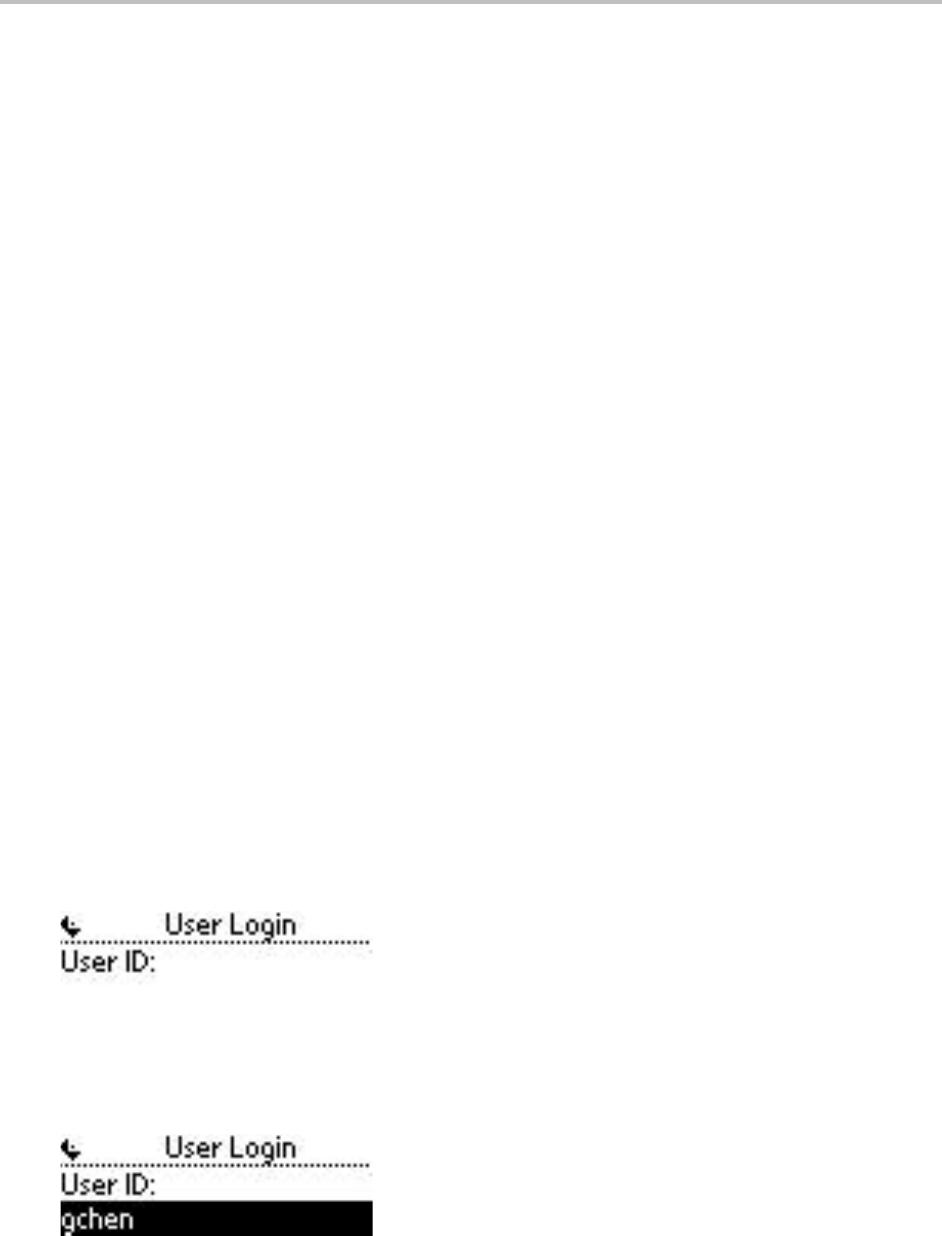
SoundPoint IP 32x/33x User Guide
48
If the User Login feature is set up on your organization’s phones, you’ll need to know how to:
• Log in to a phone to access your personal phone settings.
• Log out of a phone after you finish using it.
• Place a call to an authorized number from a phone that is in the logged out state and requires a
user login.
• Change your user password.
Logging In and Out of a Phone
If the User Profiles feature is enabled, you have the option to log in to the phone to use your personal
phone settings. Otherwise, you'll use the phone's default profile.
Your system administrator may have configured your phone to require you to log in before you can use
your personal settings. Contact your system administrator to see if this behavior is enabled.
While logged in, you’ll have full access to your personal phone settings and your contact directory. After
you log out of the phone, you’ll no longer be able to view this information on the phone.
When finished using a phone, ensure to log out of the phone to prevent access to your personal
settings.
To log in to a phone:
1 If the User Login screen is in view, go to step 2. If the User Login screen isn’t in view, do one of the
following:
○ Press the Log in soft key.
○ Press the Menu key, then select Features > User Login > Log in.
The User Login screen displays, as shown next.
2 Press the Select key, enter your user ID, and then press the Ok soft key.
The User Login screen redisplays, as shown next.
3 Press the Down arrow key.