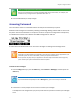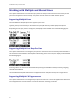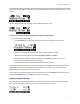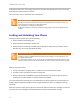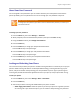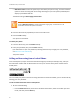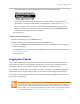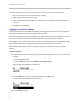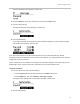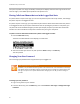User's Manual
Table Of Contents
- Introduction
- Chapter 1: Getting Started with Your Phone
- Chapter 2: Using Your Phone
- Calling and Answering
- While Your Phone Rings
- During Calls
- Changing the Way Calls Are Answered
- Working with Call Lists
- Working with Your Contact Directory
- Working with Your Corporate Directory
- Controlling What is Heard
- Managing Speed Dials
- Accessing Voicemail
- Working with Multiple and Shared Lines
- Locking and Unlocking Your Phone
- Logging Into Phones
- Chapter 3: Using the Advanced Features of Your Phone
- SIP-B Automatic Call Distribution
- Using Buddy Lists
- Broadcasting Messages Using Push-to-Talk and Group Paging
- Push-to-Talk Mode
- Group Paging Mode
- Updating Your Phone’s Configuration
- Restarting Your Phone
- Chapter 4: Customizing Your Phone
- Chapter 5: Troubleshooting Your Phone
- Chapter 6: Polycom UC Software Menu System
- Safety Notices
- End-User License Agreement for Polycom® Software
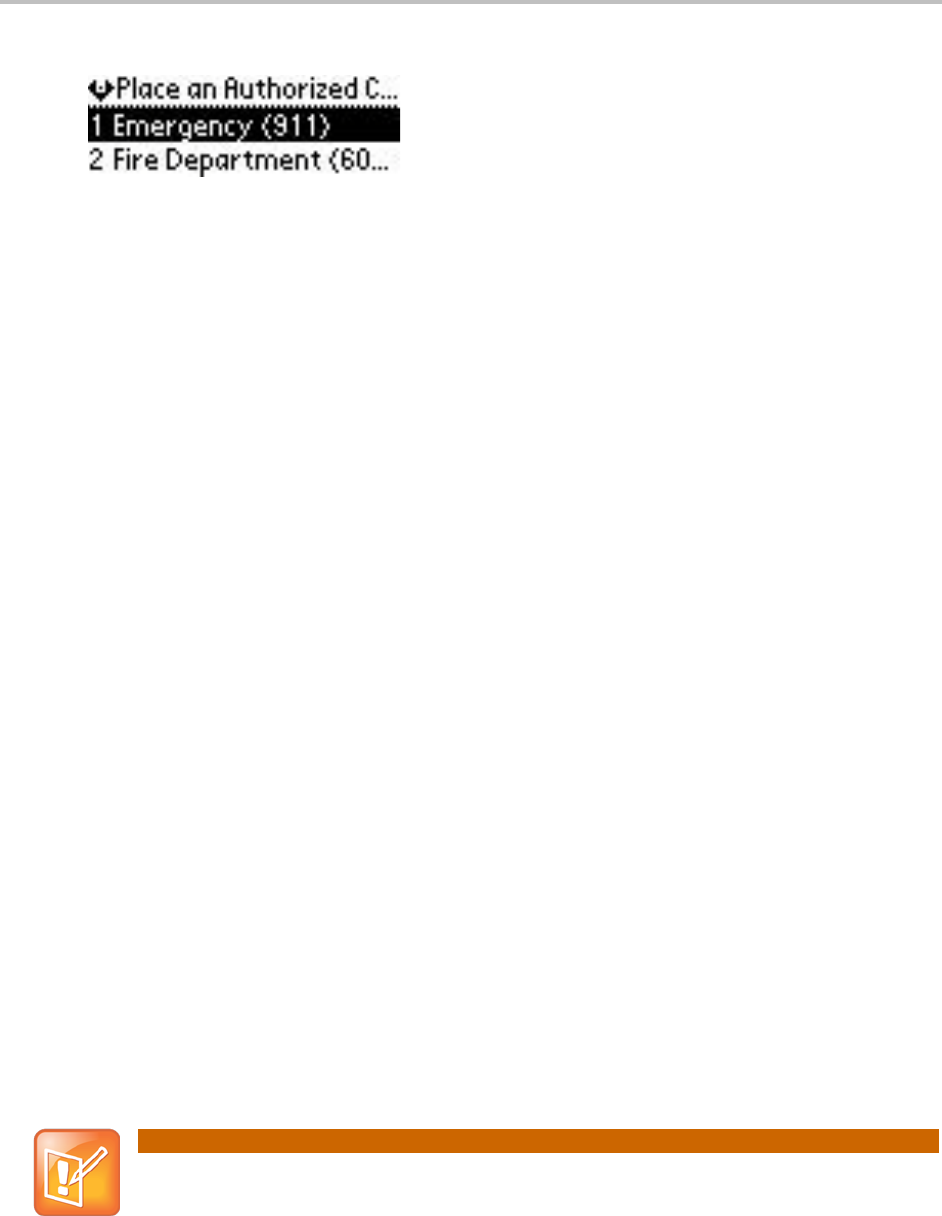
Chapter 2: Using Your Phone
47
The following figure shows an example of the Place an Authorized Call screen.
○ Place a call to an authorized number by using the handset, headset, or speakerphone. For
information on using the handset, headset, or speakerphone to place a call, see Placing Calls.
If you try to place a call to an unauthorized number, the ‘Unauthorized number’ message
displays. (To view a list of authorized numbers that you can call, press the New Call soft key
from the idle screen when your phone is locked.)
The call is placed.
To answer a call on a locked phone:
1 While the phone rings, press the Answer soft key.
2 When prompted, enter your password, then press the Enter soft key.
If you press the Cancel soft key instead, the answer call screen disappears and the incoming call
window displays again.
For information on your user password, including what to do if you forget your user password, see
About Your User Password.
The call connects.
Logging Into Phones
If your system administrator has set up the User Profile feature, you can view your personal phone
settings from any phone in the organization. This means you can access your contact directory and
speed dials, as well as other phone settings, even as you temporarily change work areas.
If you change any settings while you’re logged in to a phone, the settings are saved and displayed the
next time you log in to a phone. When you log out, your personal phone settings no longer display.
You can log in to a phone by entering your user ID and password. Default passwords are preset at the
factory to the numerals 123.
Note: Placing Emergency Calls on a Locked Phone
If a phone is in the logged out state and requires a user login, you may be able to use the phone to
place emergency calls to standard emergency numbers (such as 911) and other pre-configured
phone numbers. These numbers are configured by your administrator. For information on how to
place authorized calls, see
Placing Calls from Phones that are in the Logged Out State.