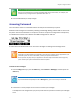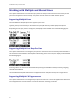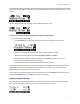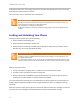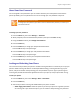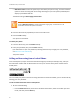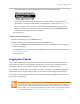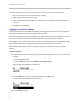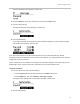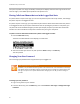User's Manual
Table Of Contents
- Introduction
- Chapter 1: Getting Started with Your Phone
- Chapter 2: Using Your Phone
- Calling and Answering
- While Your Phone Rings
- During Calls
- Changing the Way Calls Are Answered
- Working with Call Lists
- Working with Your Contact Directory
- Working with Your Corporate Directory
- Controlling What is Heard
- Managing Speed Dials
- Accessing Voicemail
- Working with Multiple and Shared Lines
- Locking and Unlocking Your Phone
- Logging Into Phones
- Chapter 3: Using the Advanced Features of Your Phone
- SIP-B Automatic Call Distribution
- Using Buddy Lists
- Broadcasting Messages Using Push-to-Talk and Group Paging
- Push-to-Talk Mode
- Group Paging Mode
- Updating Your Phone’s Configuration
- Restarting Your Phone
- Chapter 4: Customizing Your Phone
- Chapter 5: Troubleshooting Your Phone
- Chapter 6: Polycom UC Software Menu System
- Safety Notices
- End-User License Agreement for Polycom® Software
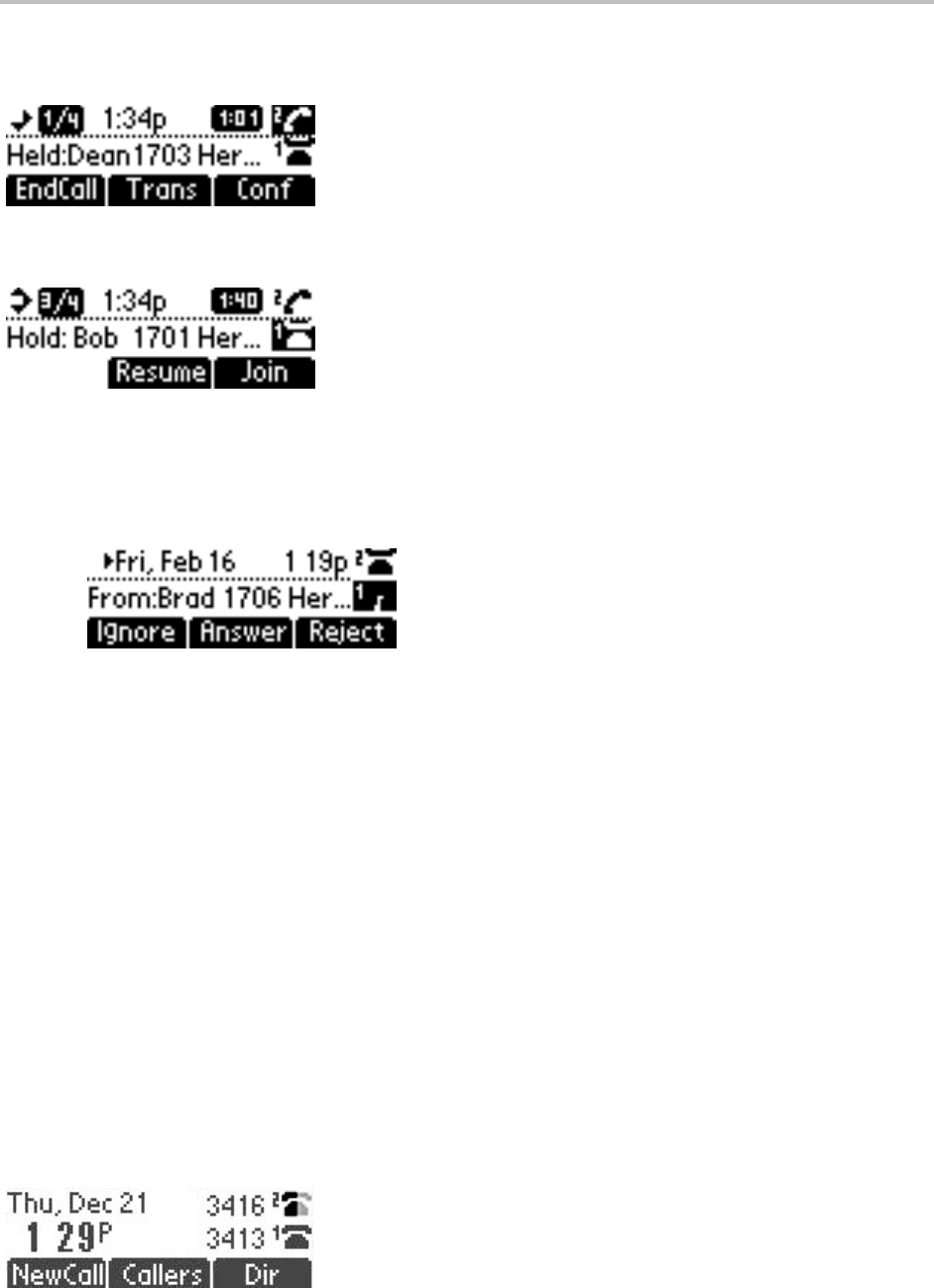
Chapter 2: Using Your Phone
43
For example, the first figure shows Line 2 in a held call with Dean at extension 1703 and Line 1 has a call
on hold.
The second figure shows Line 1 holding a call from Bob at extension 1701.
To answer an incoming call when configured for multiple call appearances:
• Do one of the following steps:
○ Press the Hold key to put the original call on hold and then answer the incoming call.
○ Answer the incoming call during the Call Waiting prompt (first 10 seconds).
The phone’s soft key labels are updated with Ignore, Answer, and Reject.
○ Wait for the Call Waiting prompt to disappear, use the Down arrow key to scroll to the
incoming call, and then answer the incoming call.
This places the original call on hold and refreshes the soft key labels.
If two or more call appearances are in use, one will appear on the display and the total number will be
indicated by a counter at the top right corner of the display. For example “3/4” indicates that the
highlighted call is the third one out of a total of four.
You can also place another outbound call on the same first line. Press the Hold key during the first call
and press the NewCall soft key to obtain dial tone for a second call.
Supporting Shared Lines
Your SoundPoint IP 32x/33x phone supports shared lines. A shared line is indicated by a different line
icon. In the following figure, the line 3413 is private and the line 3416 is shared.