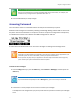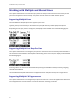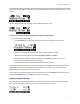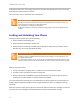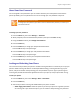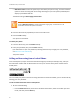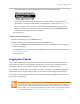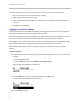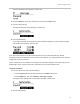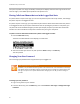User's Manual
Table Of Contents
- Introduction
- Chapter 1: Getting Started with Your Phone
- Chapter 2: Using Your Phone
- Calling and Answering
- While Your Phone Rings
- During Calls
- Changing the Way Calls Are Answered
- Working with Call Lists
- Working with Your Contact Directory
- Working with Your Corporate Directory
- Controlling What is Heard
- Managing Speed Dials
- Accessing Voicemail
- Working with Multiple and Shared Lines
- Locking and Unlocking Your Phone
- Logging Into Phones
- Chapter 3: Using the Advanced Features of Your Phone
- SIP-B Automatic Call Distribution
- Using Buddy Lists
- Broadcasting Messages Using Push-to-Talk and Group Paging
- Push-to-Talk Mode
- Group Paging Mode
- Updating Your Phone’s Configuration
- Restarting Your Phone
- Chapter 4: Customizing Your Phone
- Chapter 5: Troubleshooting Your Phone
- Chapter 6: Polycom UC Software Menu System
- Safety Notices
- End-User License Agreement for Polycom® Software
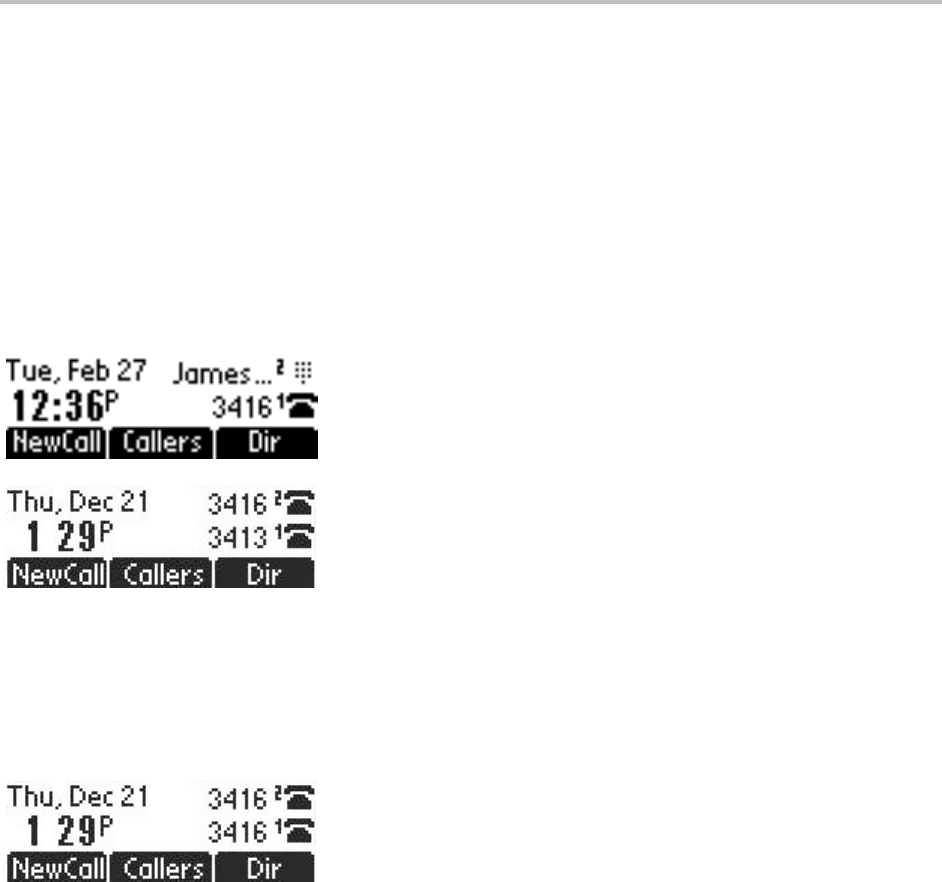
SoundPoint IP 32x/33x User Guide
42
Working with Multiple and Shared Lines
Your system administrator can customize your phone so that you have more than one Line Key or that
your one line appears on two Line Keys. Your phone can also share a line with another phone.
Supporting Multiple Lines
Your SoundPoint IP 32x/33x phone can support up to 2 lines.
Typically, the top-most Line Key is reserved for the principal directory number (DN) of the phone.
Depending on how your phone is configured, the display could resemble one of the following figures:
Supporting Multiple Line Keys Per Line
Your system administrator can configure your phone to have more than one Line Key associated with it.
This enhances call visualization and simplifies call handling. If this is the case, the display could resemble
the following figure:
Incoming calls to this line will be distributed evenly among the available Line Keys. Similarly, outgoing
calls will be distributed.
The SoundPoint IP 32x/33x combines the call appearances for multiple line keys into a single call list.
Supporting Multiple Call Appearances
Your system administrator can configured your phone to have one or more call appearances. More than
one call appearances is useful if there is an active call and an incoming call arrives.