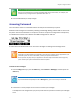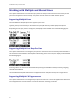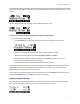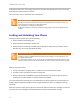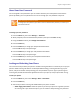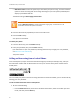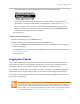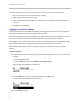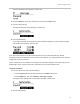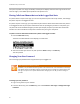User's Manual
Table Of Contents
- Introduction
- Chapter 1: Getting Started with Your Phone
- Chapter 2: Using Your Phone
- Calling and Answering
- While Your Phone Rings
- During Calls
- Changing the Way Calls Are Answered
- Working with Call Lists
- Working with Your Contact Directory
- Working with Your Corporate Directory
- Controlling What is Heard
- Managing Speed Dials
- Accessing Voicemail
- Working with Multiple and Shared Lines
- Locking and Unlocking Your Phone
- Logging Into Phones
- Chapter 3: Using the Advanced Features of Your Phone
- SIP-B Automatic Call Distribution
- Using Buddy Lists
- Broadcasting Messages Using Push-to-Talk and Group Paging
- Push-to-Talk Mode
- Group Paging Mode
- Updating Your Phone’s Configuration
- Restarting Your Phone
- Chapter 4: Customizing Your Phone
- Chapter 5: Troubleshooting Your Phone
- Chapter 6: Polycom UC Software Menu System
- Safety Notices
- End-User License Agreement for Polycom® Software

Chapter 2: Using Your Phone
41
User Tip: Assigning Speed Dial Index Values
Polycom recommends that you assign speed dial index values consecutively. For example, the
second Line Key is assigned to the speed dial index value “2”.
9 Press the Yes soft key to accept changes.
Accessing Voicemail
Your voicemail is saved in a centralized location and may be accessed from your phone.
New Voicemail messages are indicated by a flashing red Message Waiting Indicator LED on the front of
the phone and a visual notification on the phone’s screen. If the phone is configured for multiple lines,
an individual line indicator icon indicates Voice Mail messages left on that line.
A stutter dial tone indicates that one or more voice messages are waiting at the message center.
Note: Using Voicemail
Voicemail is an optional feature configured on the call server and may not be supported on your
particular system. For more information, contact your system administrator.
Screen options may vary with your application. Voicemail may be accessible with a single key
press. Contact your system administrator about this option.
To listen to voice messages:
1 Press the Msgs soft key or press the Menu key, select Features > Messages, and then press the
Select key.
Timesaver: Quickly Accessing Voicemail
If your SoundPoint IP 32x/33x phone has a Messages key, press it to access your Voicemail.
2 Follow voice or visual prompts on the screen to retrieve your messages.
If multiple lines are configured on your phone, select the line you wish to retrieve your messages
from.