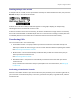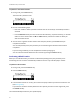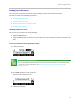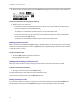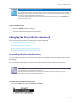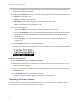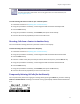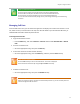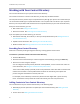User's Manual
Table Of Contents
- Introduction
- Chapter 1: Getting Started with Your Phone
- Chapter 2: Using Your Phone
- Calling and Answering
- While Your Phone Rings
- During Calls
- Changing the Way Calls Are Answered
- Working with Call Lists
- Working with Your Contact Directory
- Working with Your Corporate Directory
- Controlling What is Heard
- Managing Speed Dials
- Accessing Voicemail
- Working with Multiple and Shared Lines
- Locking and Unlocking Your Phone
- Logging Into Phones
- Chapter 3: Using the Advanced Features of Your Phone
- SIP-B Automatic Call Distribution
- Using Buddy Lists
- Broadcasting Messages Using Push-to-Talk and Group Paging
- Push-to-Talk Mode
- Group Paging Mode
- Updating Your Phone’s Configuration
- Restarting Your Phone
- Chapter 4: Customizing Your Phone
- Chapter 5: Troubleshooting Your Phone
- Chapter 6: Polycom UC Software Menu System
- Safety Notices
- End-User License Agreement for Polycom® Software
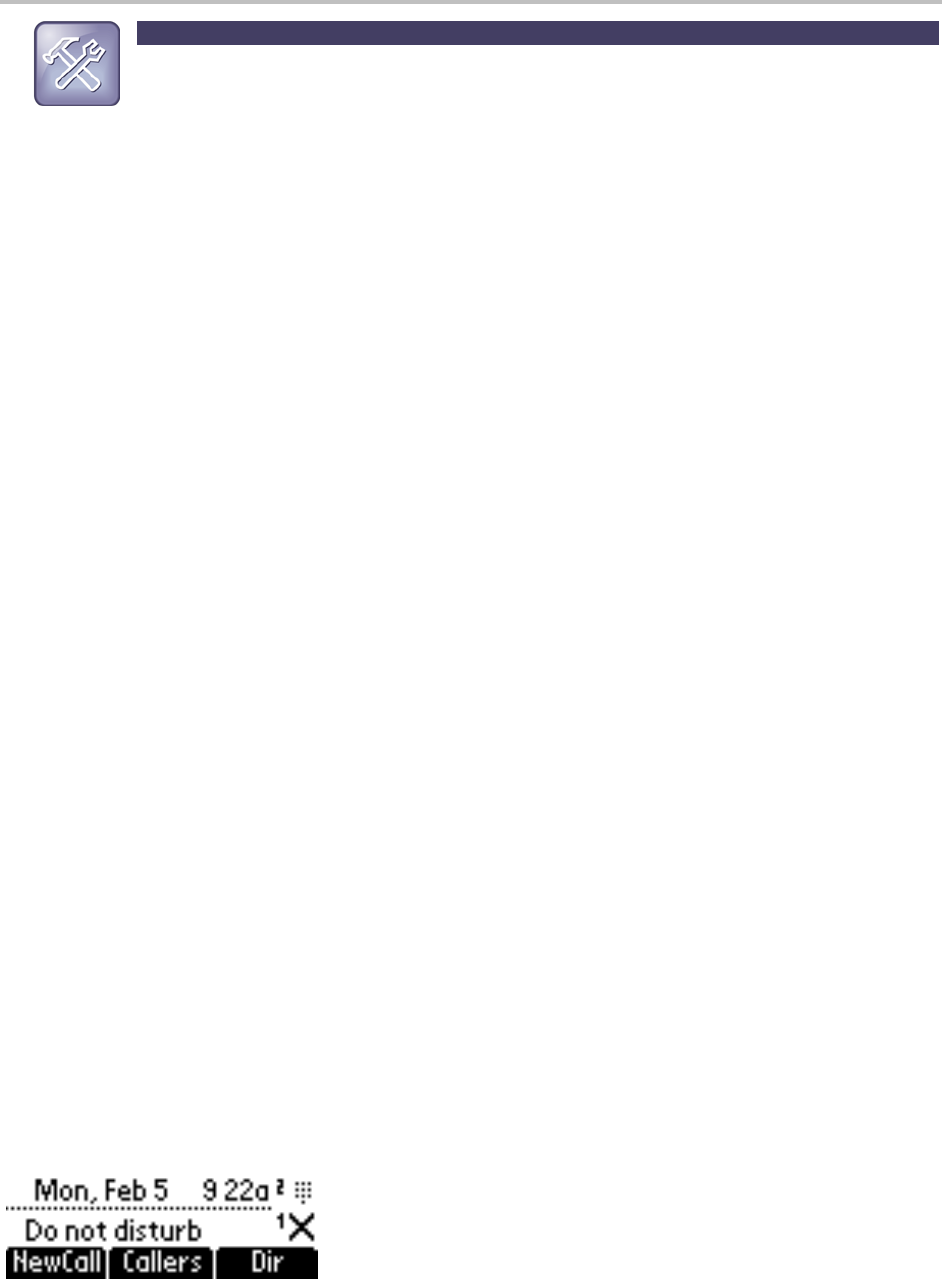
Chapter 2: Using Your Phone
27
Troubleshooting: I Can’t Reject Calls on a Shared Line
You can’t reject calls on shared lines. You can only ignore them. For more information, see
Supporting Shared Lines.
To send incoming calls from a contact to your voicemail system:
1 Follow the instructions in Updating Your Contact Directory.
2 Using the up and down arrow keys, scroll through the fields to find the Auto Reject field.
3 Press the Edit soft key.
4 Using the up and down arrow keys, select Enabled, then press the Ok soft key.
5 Press the left arrow key repeatedly to return to the idle screen.
Diverting Calls from a Contact to Another Party
You can transfer all incoming calls from a particular contact to a third party.
To divert incoming calls from a contact to a third party:
1 Follow the instructions in Updating Your Contact Directory.
2 Using the up and down arrow keys, scroll through the fields to find the Divert Contact field.
3 Press the Edit soft key.
4 Enter the number of the party to whom you want to divert the call, then press the Ok soft key.
5 Using the up and down arrow keys, scroll through the fields to find the Auto Divert field.
6 Press the Edit soft key.
7 Using the up and down arrow keys, select Enabled, then press the Ok soft key.
8 Press the left arrow key repeatedly to return to the idle screen.
Temporarily Refusing All Calls (Do Not Disturb)
You can prevent the phone from ringing on incoming calls by pressing the Menu key, and then selecting
Features > Do Not Disturb. A flashing icon and text on the graphic display indicates that Do Not Disturb
is on.