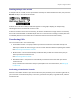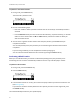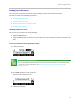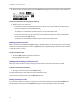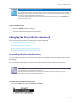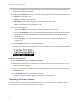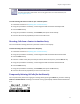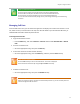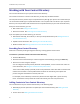User's Manual
Table Of Contents
- Introduction
- Chapter 1: Getting Started with Your Phone
- Chapter 2: Using Your Phone
- Calling and Answering
- While Your Phone Rings
- During Calls
- Changing the Way Calls Are Answered
- Working with Call Lists
- Working with Your Contact Directory
- Working with Your Corporate Directory
- Controlling What is Heard
- Managing Speed Dials
- Accessing Voicemail
- Working with Multiple and Shared Lines
- Locking and Unlocking Your Phone
- Logging Into Phones
- Chapter 3: Using the Advanced Features of Your Phone
- SIP-B Automatic Call Distribution
- Using Buddy Lists
- Broadcasting Messages Using Push-to-Talk and Group Paging
- Push-to-Talk Mode
- Group Paging Mode
- Updating Your Phone’s Configuration
- Restarting Your Phone
- Chapter 4: Customizing Your Phone
- Chapter 5: Troubleshooting Your Phone
- Chapter 6: Polycom UC Software Menu System
- Safety Notices
- End-User License Agreement for Polycom® Software
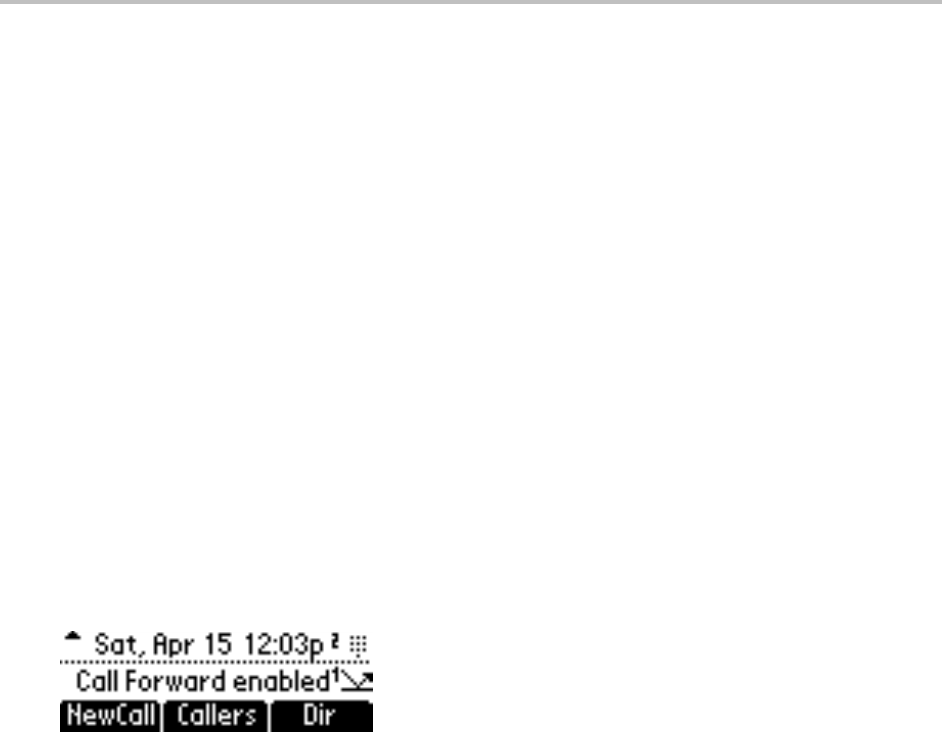
SoundPoint IP 32x/33x User Guide
26
2 (Optional) If multiple lines are configured on your phone, select the line to forward from the list
using the up and down arrow keys.
3 Using the Up and Down arrow keys, select the forwarding type you want to change and then press
the Select key. The options are:
○ Always—Forward all incoming calls
○ No Answer—Forward incoming calls if not answered by a certain time
○ Busy—Forward when you are already in a call
4 Do one of the following:
○ If you select Always, enter a number to forward all future incoming calls to.
○ If you select No Answer, enter a number to forward all unanswered incoming calls to and how
many rings to wait before forwarding (one ring is approximately six seconds). A value of 2 is
recommended.
○ If you select Busy, enter a number to forward all future incoming calls to when you are in
another call.
5 Select the Enable soft key to confirm call forwarding.
The idle screen returns with a moving arrow as the line label to confirm call forwarding is enabled.
To disable call forwarding:
1 Press the Menu key and select Features > Forward.
2 (Optional) If multiple lines are configured on your phone, select the line to forward from the list
using up and down arrow keys.
3 Using the up and down arrow keys, select the forwarding type you want to change and then press
the Select soft key.
4 Press the Disable soft key to turn off call forwarding.
The idle screen returns and the regular icon display as the line indicator.
Rejecting Calls from a Contact
You can send all incoming calls from a particular contact to your voice and video mail system. (If you
don’t have one set up, the call will still ring on your phone.)