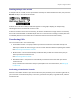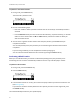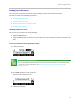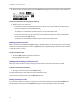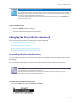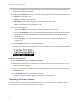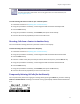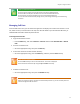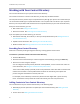User's Manual
Table Of Contents
- Introduction
- Chapter 1: Getting Started with Your Phone
- Chapter 2: Using Your Phone
- Calling and Answering
- While Your Phone Rings
- During Calls
- Changing the Way Calls Are Answered
- Working with Call Lists
- Working with Your Contact Directory
- Working with Your Corporate Directory
- Controlling What is Heard
- Managing Speed Dials
- Accessing Voicemail
- Working with Multiple and Shared Lines
- Locking and Unlocking Your Phone
- Logging Into Phones
- Chapter 3: Using the Advanced Features of Your Phone
- SIP-B Automatic Call Distribution
- Using Buddy Lists
- Broadcasting Messages Using Push-to-Talk and Group Paging
- Push-to-Talk Mode
- Group Paging Mode
- Updating Your Phone’s Configuration
- Restarting Your Phone
- Chapter 4: Customizing Your Phone
- Chapter 5: Troubleshooting Your Phone
- Chapter 6: Polycom UC Software Menu System
- Safety Notices
- End-User License Agreement for Polycom® Software

Chapter 2: Using Your Phone
25
Timesaver: Quickly Ending a Conference Call
Your system administrator may have set up your phone so that you can end active calls by tapping
the Line Key. If your phone is set up to do this, you can end an active conference call by pressing
the Line Key associated with the conference call.
Your system administrator may have set up your phone so that when you press the EndCall soft
key, all connections end.
To end a conference call:
• Press the EndCall soft key or hang up.
The other parties will continue to be connected.
Changing the Way Calls Are Answered
You can change the way calls are answered by doing the following:
• Forwarding All Calls to Another Party
• Rejecting Calls from a Contact
• Diverting Calls from a Contact to Another Party
• Temporarily Refusing All Calls (Do Not Disturb)
Forwarding All Calls to Another Party
You can configure your phone so that all incoming calls are forwarded to another party (known as static
forwarding).
You can forward incoming calls to another party while Do Not Disturb is enabled on your phone.
Troubleshooting: I Cannot Forward a Call on a Shared Line
Call Forwarding is not available on shared lines.
This feature is local to the phone, and may be overridden by call server settings. For more
information, contact your system administrator.
To enable call forwarding to another party:
1 Press the Menu key and select Features > Forward.